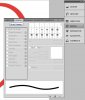SPWA
Power User
- Messages
- 450
- Likes
- 301
I'm trying to systematically work through basic areas of Ps while I'm still learning. At the moment it's masking. I've been experimenting & playing around. Sometimes you'll stumble across a win, but it always helps to know some definitive skills.
So, I did this rather freaky pumpkin. now, I'm quite happy with how it turned out, except possibly the edges. I tried using fx to give the features a carved out look, & added a shadow (in Ai.. I cheated.)
Is there any feature that will help me blend in the edge of the mouth & eyes with the shell of the pumpkin.

So, I did this rather freaky pumpkin. now, I'm quite happy with how it turned out, except possibly the edges. I tried using fx to give the features a carved out look, & added a shadow (in Ai.. I cheated.)
Is there any feature that will help me blend in the edge of the mouth & eyes with the shell of the pumpkin.