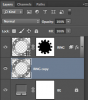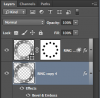MrToM
Guru
- Messages
- 3,595
- Likes
- 3,322
The following image is a simple ring created from a circular shape of 600px dia with a second concentric circle shape of 400px dia subtracted from it.

On that shape are two effects, a 'Drop shadow' and a 'Bevel & Emboss'.
Now, the 'Drop Shadow' is displayed 'outside' the shape as you would expect and so in order to remove the effect from 'inside' the ring I can just add a layer mask using the inner circle path. Setting the Blending Options to mask the effects means the drop shadow is hidden....all good so far.
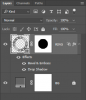
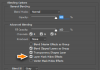
The tricky bit is this...as the 'Bevel & Emboss' affects the INSIDE of the shape, how would one go about masking the effect on the inside of the ring, in other words, the hole, without also removing the shape itself?
It can be done by changing the 'Bevel & Emboss' to an 'Outside' bevel but then the overall dimensions of the ring also change....its important that the outer and inner circles do not change their size.
The same goes for the holes around the edge, they inherit the effects of the 'ring' as they too are subtracted from the large 600px circle shape, but what if I don't want any effect around these 'holes'...?
I do have a solution of splitting the thing into various parts and removing the effects where I don't need them but I'm just curious to know how somebody else would tackle this problem, is there a much simpler, more elegant way to do this?
I've supplied the PSD file for anyone to experiment with...
View attachment masking_effects_MT_01.psd
As always I'd very much appreciate anyone giving it a go and posting their solutions using the provided PSD file....just for consistency.
Regards.
MrToM.

On that shape are two effects, a 'Drop shadow' and a 'Bevel & Emboss'.
Now, the 'Drop Shadow' is displayed 'outside' the shape as you would expect and so in order to remove the effect from 'inside' the ring I can just add a layer mask using the inner circle path. Setting the Blending Options to mask the effects means the drop shadow is hidden....all good so far.
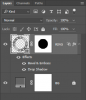
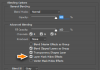
The tricky bit is this...as the 'Bevel & Emboss' affects the INSIDE of the shape, how would one go about masking the effect on the inside of the ring, in other words, the hole, without also removing the shape itself?
It can be done by changing the 'Bevel & Emboss' to an 'Outside' bevel but then the overall dimensions of the ring also change....its important that the outer and inner circles do not change their size.
The same goes for the holes around the edge, they inherit the effects of the 'ring' as they too are subtracted from the large 600px circle shape, but what if I don't want any effect around these 'holes'...?
I do have a solution of splitting the thing into various parts and removing the effects where I don't need them but I'm just curious to know how somebody else would tackle this problem, is there a much simpler, more elegant way to do this?
I've supplied the PSD file for anyone to experiment with...
View attachment masking_effects_MT_01.psd
As always I'd very much appreciate anyone giving it a go and posting their solutions using the provided PSD file....just for consistency.
Regards.
MrToM.