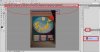I would caution you about putting that many different images in one PSD file just for the purpose of "bundling them together".
For example, if the images are normal, full resolution sized photos from any recent camera or any similar image, each can easily be 4000 x 3000 pixels (or larger). If you have 10 of these, and say your work on each image involves 10 layers. Then, the result will be 100 layers. From a practical POV, that many layers will be difficult to manage, even using PS's ability to group layers into folders. Working this way could easily result in very large PSD files that will take a long time to make even minor adjustments, a long time to save such a large file, and it will tax the memory and speed of smaller / older computers and can easily crash such computers.
To be honest, I've been in this game for a couple of decades and never once have I heard of anyone bundling images this way. So, my recommendation is to experiment with this approach thoroughly before you commit to working this way.
From what you have told us, your needs sound similar to the needs of every pro sports, wedding, or general event photographer in the world. They all need to be able to access all the pix from one game or one event as a group, or select subsets of these pix and then work on them. In the last 2 or 3 years, many of these pros have gone over to Lightroom because it has reasonable image asset management capabilities. Obviously, if you are dealing with libraries of more than 100k-200k images, there are even more capable commercial digital asset management (DAM) programs. In the other direction, if you are only dealing with dozens of images, just do what I said in my earlier post, ie, store related sets of images in separate directories and use Bridge to select and access / process the selected subsets.
OTOH, perhaps there is some other aspect to your situation that you haven't mentioned. If so, we'll be happy to chat about it.
Cheers,
Tom M