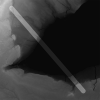danparker06
Member
- Messages
- 5
- Likes
- 0
Hello all,
I'm in a situation where I need to add something to a monochromatic heightmap. I would like to be able to take a heightmap, draw a line on it and then shade that line based on the shade underneath. The width of the line would be variable and I would like to be able to add or subtract to the shade below by a variable amount. Is this possible within PS? I have very little experience in PS but if there's a will, there's a way!
Thank you for your help!
Dan
I'm in a situation where I need to add something to a monochromatic heightmap. I would like to be able to take a heightmap, draw a line on it and then shade that line based on the shade underneath. The width of the line would be variable and I would like to be able to add or subtract to the shade below by a variable amount. Is this possible within PS? I have very little experience in PS but if there's a will, there's a way!
Thank you for your help!
Dan