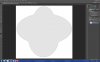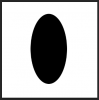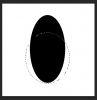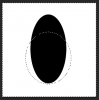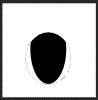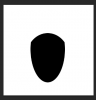Hi everyone, I am new to this forum and am looking for some help advice and guidance please  .
.
I have recently been promoted in my job and my new position requires me to know a lot about Photoshop, the area I need help on is making odd shape masks. for example I need to make a Christmas stocking template so we are able to just drop a photo into this template and it shapes to the template.
I've attached a picture of the shape i require. Im unsure how to start doing this and im going to be asked how to do other shapes as well.
Many thanks in advance for any help you can offer.
I have recently been promoted in my job and my new position requires me to know a lot about Photoshop, the area I need help on is making odd shape masks. for example I need to make a Christmas stocking template so we are able to just drop a photo into this template and it shapes to the template.

I've attached a picture of the shape i require. Im unsure how to start doing this and im going to be asked how to do other shapes as well.
Many thanks in advance for any help you can offer.

 . To manipulate the anchor points, use the other tools in the Pen Tool callout box.
. To manipulate the anchor points, use the other tools in the Pen Tool callout box.