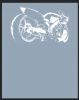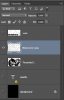Photoshop Gurus Forum
Welcome to Photoshop Gurus forum. Register a free account today to become a member! It's completely free. Once signed in, you'll enjoy an ad-free experience and be able to participate on this site by adding your own topics and posts, as well as connect with other members through your own private inbox!
You are using an out of date browser. It may not display this or other websites correctly.
You should upgrade or use an alternative browser.
You should upgrade or use an alternative browser.
Making a color transparent
- Thread starter GR1P
- Start date
Well what you're seeing in the motorcycle is all actually "black", not the tee shirt. This is just a picture to show what it would look like on the shirt. I need to somehow select all the black within the motorcycle and remove it. I suppose I could paint it out with a layer mask and paint brush, but I was just trying to see if there was a less time consuming way to do it.