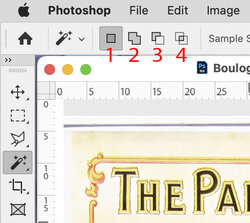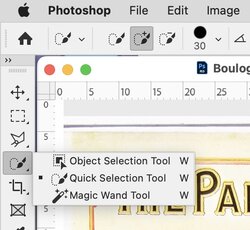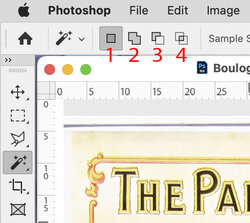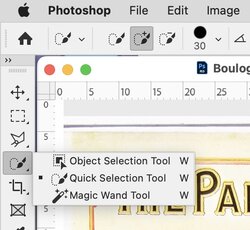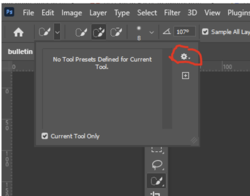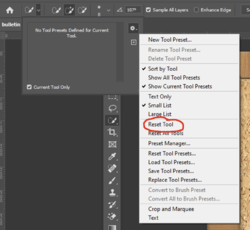Hi, just check with mode your magic wand is in but the boxes marked below. which are click able to change selection method.
1 is basic selections
2 is adding extra selections is orders areas or overlapping
3 makes the next area you select, as a cut out of you main selection,
4 is to only keep the overlapping selection area and not teetotal selected area.
when you have selected an area, you should be able to then click on the boxes or use keyboard to change the way the wand works.
Shift key will add extra areas, and Option (Mac, don't know windows) will remove new selections from the already selected areas. (I use this all the time as often my first selections encompasses many things that I later trim off using this. also by right mouse you can change the magic wand to quick selection tool even while you have one or more areas already selected. you can see its different selection methods in the bottom shot, and those methods are clickable as well.
magic want is best for area selection, irrespective of color and shapes or density (high tone to shadows) where arse quick selection I find best for finding particular colors.
when using the magic wand you are given the option of selection all colours or shades all over the image, or select the Contiguious button to hav such areas constrained with in density or color ranges and will be constrained by shapes.
I often used the quick selection tool, to select an area, then change to the magic wand but right Mose click, and then hold the option key to de-select some colours or areas.
note the quick selection tool is sensitive to brush size, and that the magic wand is sensitive to how many pixels you sampling is. more pixels me greater colour range, less will narrow down the color range selection. never used object selection yet, as I am new to Photoshop 2022, only use CS6 till the recent flood. any members with trick on this are welcome to add info.
Regards, Sandy