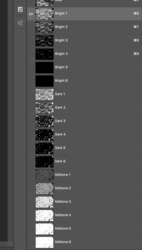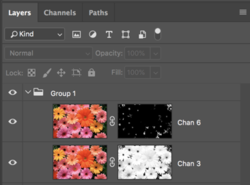skwerlmasta
New Member
- Messages
- 2
- Likes
- 0
Hey guys,
First post. I'm relatively new at photoshop and I have a question about luminosity masking. I've gotten pretty proficient with creating the masks but I've run into a problem that I can't quite figure out.
I use photoshop mainly for photo editing and retouching.
I've created the luminosity channels, 6 iterations each of brights, darks, and mids.
My question is this:
I would like to subtract the 6th channel, which contains only the extreme darks, from what is on the third channel, which contains a broader selection of darks.
I'm pretty sure there is a key, or keys, that I have to hold down to make the selction, but for the life of me, I can't figure it out.
Any help would be appreciated.
Thanks
First post. I'm relatively new at photoshop and I have a question about luminosity masking. I've gotten pretty proficient with creating the masks but I've run into a problem that I can't quite figure out.
I use photoshop mainly for photo editing and retouching.
I've created the luminosity channels, 6 iterations each of brights, darks, and mids.
My question is this:
I would like to subtract the 6th channel, which contains only the extreme darks, from what is on the third channel, which contains a broader selection of darks.
I'm pretty sure there is a key, or keys, that I have to hold down to make the selction, but for the life of me, I can't figure it out.
Any help would be appreciated.
Thanks