Hello guys,
I'm new to photoshop, I've read many articles in here and I'm learning quite fast. Thank you very much and keep up the good work!
Lately, I'm having trouble with something simple (at least thats what I think). I'm trying to make a custom text in the lonsdale logo.
Here's the logo:

So what I basically do is to warp the text and make it look like this:

Now the question is how to draw that curve line under the text. I don't necessary want to extend the first letter to the end of the word cause that may be a bit complicated, I just can't figure out the way of making the line.
Tried to warp it as well but what I got is this ugly result:
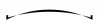
I'd appreciate any help guys, thank you for your time.
I'm new to photoshop, I've read many articles in here and I'm learning quite fast. Thank you very much and keep up the good work!
Lately, I'm having trouble with something simple (at least thats what I think). I'm trying to make a custom text in the lonsdale logo.
Here's the logo:

So what I basically do is to warp the text and make it look like this:
Now the question is how to draw that curve line under the text. I don't necessary want to extend the first letter to the end of the word cause that may be a bit complicated, I just can't figure out the way of making the line.
Tried to warp it as well but what I got is this ugly result:
I'd appreciate any help guys, thank you for your time.
