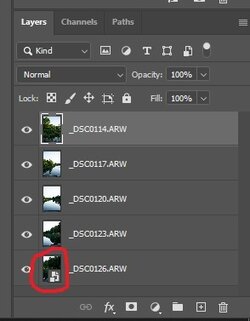PutinHuilo
Well-Known Member
- Messages
- 65
- Likes
- 0
Hello, i know i posted this before however after i submit on Adobe forum i get replay that people cannot reproduce this so i am asking your help to check weather its a bug in the software of my computer settings. This feature i use every day for making panoramas so its a major annoyance for me as well as slowdown in the process.
Please verify and let me know if yo get same error.
When i go File > Scripts > Load Files into Stack and select RAW files, in my case Sony *.ARW files, it loads all files okay, however last RAW file is NOT rasterized automatically it loads as Smart Object.
Then i have to manually rasterize it because otherwise i cannot use Edit > Auto-Align Layers and Edit > Auto-Blend Layers.
Also File > Scripts > Load Files into Stack opens Load Layers window where there's option Attempt to Automatically Align Source Images which also does not work because last RAW file is loaded as Smart Object.
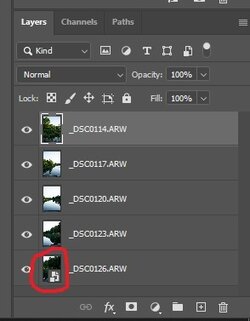
I believe this bug is related to Adobe Camera Raw (ACR) because when i set inside Edit > Preferences> Camera Raw ... > File Handling option JPEG to Automatically open all supported JPEGs and load JPG files into stack i get same bug with last file being Smart Object while rest are regular pixels.
When i set above option to Disable JPEG support, then PS loads JPG into stack without creating smart object.
Please verify and let me know if yo get same error.
When i go File > Scripts > Load Files into Stack and select RAW files, in my case Sony *.ARW files, it loads all files okay, however last RAW file is NOT rasterized automatically it loads as Smart Object.
Then i have to manually rasterize it because otherwise i cannot use Edit > Auto-Align Layers and Edit > Auto-Blend Layers.
Also File > Scripts > Load Files into Stack opens Load Layers window where there's option Attempt to Automatically Align Source Images which also does not work because last RAW file is loaded as Smart Object.
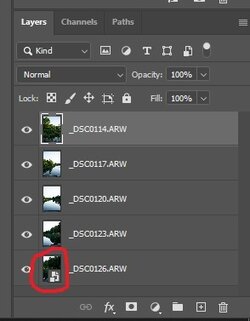
I believe this bug is related to Adobe Camera Raw (ACR) because when i set inside Edit > Preferences> Camera Raw ... > File Handling option JPEG to Automatically open all supported JPEGs and load JPG files into stack i get same bug with last file being Smart Object while rest are regular pixels.
When i set above option to Disable JPEG support, then PS loads JPG into stack without creating smart object.