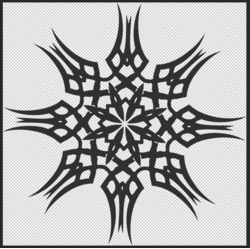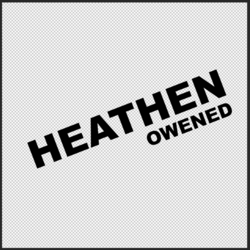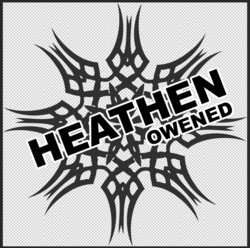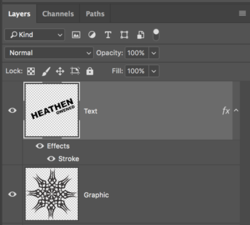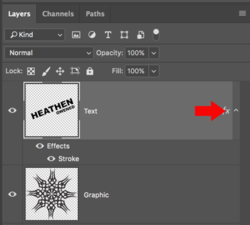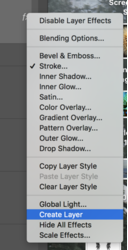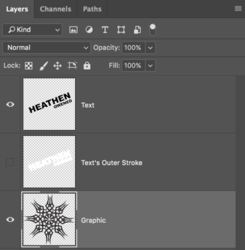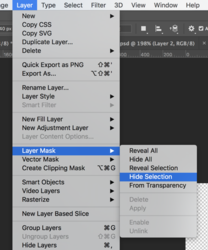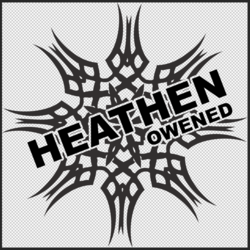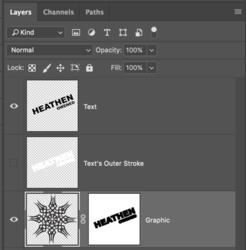JakeTaylor
Member
- Messages
- 9
- Likes
- 0
Welcome to Photoshop Gurus forum. Register a free account today to become a member! It's completely free. Once signed in, you'll enjoy an ad-free experience and be able to participate on this site by adding your own topics and posts, as well as connect with other members through your own private inbox!
Yeah I want to create a cutout so the text fits into the bottom image. Like in the first image the s is cutout of the clackIn the example above, this is nothing more than a text layer above the graphic layer.................I'm not sure what your asking for! Sorry, can you please explain further.