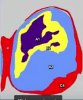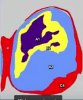Not sure if you're still looking for this solution Ninanoki, but here's a method i use to obtain the effect you're after.
It's fairly simple and a bit fun to play around with.
- Open your photo and immediately convert it it to a
Smart Object.
- Use the
Gaussian Blur filter and apply a very small amount of blur. The amount needed will depend entirely on the size/resolution of your image. So just watch your photo and stop the blurring when it just barely gets blurry. The blurring is what will make our section lines smooth, not jagged. Feel free to try using more blur too if you like!
- Add a
Posterize layer filter above your photo;
from the bottom of the Layers palette. Set it to somewhere between 4-6. I've found 4 usually gives decent results to start with; but experiment.
- Add a
Vibrance layer filter now and trun down the Vibrance AND Saturation levels. You'll notice that your color/shapes will shift making the details a little easier to see.
- Add a
Brightness & Contrast layer filter now. Turn the Contrast to 100. Turn down the Brightness to somewhere between -25 & -60. These settings are all dependant of course on the color density and detail in your photo. Play with the settings to get what you're after.
- Now add a
Levels layer filter right above your photo layer. Experiment with moving the Black & White sliders, as well as the Gamma slider below - like try pulling the black arrow to the right toward the white spectrum, etc. This will increase or decrease the complexity of your shapes and lines. Set it to whatever suits your taste.
=> As an extra step, if you'd like to use your own colors afterward, just add a
Black & White layer filter at the top of your layers palette. Then u can select the different sections of your photo with the
Magic Wand tool and paint your own colors on a new layer at the top of your layers palette.

This technique should get you going Ninanoki. Remember, every photo will get a different result and there is NO specific settings that will work the same for every photo.
Like i used to always say in my tutorials back when i first created this Website, when it was called "
The Photoshop Guru's Handbook", EXPERIMENT! EXPERIMENT! EXPERIMENT!

Any questions just ask.
Have a good one.
Mark (aka theKeeper)...