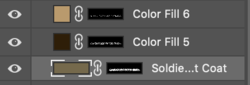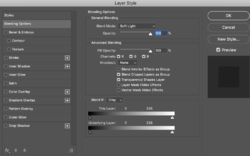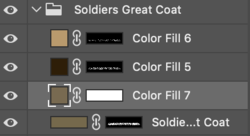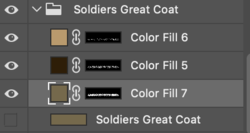Hey
For some reason, when I double click on the color square in my layer palette it only brings up my Layer Styles options box. It no longer brings up Color Picker, or allow me to change the color that I was using to paint with in said layer.
In addition to this, the color box, is no longer a square, it's a horizontal rectangle about double / triple the size of the original square.
Does anyone know what I've done and/or how I can correct this? Any help would be appreciated. I've been googling and experimenting to no avail.
For some reason, when I double click on the color square in my layer palette it only brings up my Layer Styles options box. It no longer brings up Color Picker, or allow me to change the color that I was using to paint with in said layer.
In addition to this, the color box, is no longer a square, it's a horizontal rectangle about double / triple the size of the original square.
Does anyone know what I've done and/or how I can correct this? Any help would be appreciated. I've been googling and experimenting to no avail.