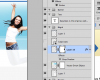Photoshop Gurus Forum
Welcome to Photoshop Gurus forum. Register a free account today to become a member! It's completely free. Once signed in, you'll enjoy an ad-free experience and be able to participate on this site by adding your own topics and posts, as well as connect with other members through your own private inbox!
You are using an out of date browser. It may not display this or other websites correctly.
You should upgrade or use an alternative browser.
You should upgrade or use an alternative browser.
Layer Masks in CS5
- Thread starter pkdang
- Start date
Steve
Retired Administrator
- Messages
- 7,868
- Likes
- 1,506
I'm not sure what you are saying. Reveal All is black, Show All is white. You can choose which in the layers menu, or just hit ctrl+i to switch.
If the mask isn't "empty", that means you had an selection active when you created the mask.
Typo on your part Hawkeye, Hide All is black, Show All is white.
pkdang, is the blend mode set to normal and opacity set to 100% on these layers?
hawkeye
Guru
- Messages
- 2,377
- Likes
- 1,113
typo on your part hawkeye, hide all is black, show all is white.
pkdang, is the blend mode set to normal and opacity set to 100% on these layers?
oops...reveal all and show all is the same thing. Should say: black=hide all, white=reveal all.
Yes blend mode is normal and opacity is 100%. I just wonder if its a glitch or something. This never happened when I was on CS3, but for some reason CS5 does this. I don't know if there is some sort of setting that I accidentally hit. But it does it to all the layer masks I try to make.
Yutosi
Power User
- Messages
- 289
- Likes
- 42
I'm not sure I understand your issue..... can you try to explain it a bit more?
Are you saying that when you first create a mask, it shows up with some white and some black parts? That would mean you had something selected as hawkeye said. Try making it without a selection, by pressing Ctrl+D before you make the mask.
Or.... are you saying that when you mask something with black in your mask.... the result in the image is not being masked and not showing as transparent? Then we would need to know how exactly you are making the area black.... for example are you painting it with brush tools, selecting it and filling it wiht black, using burn or some other tool?
Are you saying that when you first create a mask, it shows up with some white and some black parts? That would mean you had something selected as hawkeye said. Try making it without a selection, by pressing Ctrl+D before you make the mask.
Or.... are you saying that when you mask something with black in your mask.... the result in the image is not being masked and not showing as transparent? Then we would need to know how exactly you are making the area black.... for example are you painting it with brush tools, selecting it and filling it wiht black, using burn or some other tool?
azlishahazizan
New Member
- Messages
- 1
- Likes
- 0
[Im facing same problem like pkdang....
im doing layer masking with brush tool, assuming i have layer 0 and layer 1, at layer 0, i creates layer mask, reveal all (white) and when i start brushing to make the layer 0 transparent, it is not working. any help??
is there any setting for layer mask in CS5 or something is not activatedbit QUOTE=Yutosi;76504]I'm not sure I understand your issue..... can you try to explain more?
Are you saying that when you first create a mask, it shows up with some white and some black parts? That would mean you had something selected as hawkeye said. Try making it without a selection, by pressing Ctrl+D before you make the mask.
Or.... are you saying that when you mask something with black in your mask.... the result in the image is not being masked and not showing as transparent? Then we would need to know how exactly you are making the area black.... for example are you painting it with brush tools, selecting it and filling it wiht black, using burn or some other tool?[/QUOTE]
im doing layer masking with brush tool, assuming i have layer 0 and layer 1, at layer 0, i creates layer mask, reveal all (white) and when i start brushing to make the layer 0 transparent, it is not working. any help??
is there any setting for layer mask in CS5 or something is not activatedbit QUOTE=Yutosi;76504]I'm not sure I understand your issue..... can you try to explain more?
Are you saying that when you first create a mask, it shows up with some white and some black parts? That would mean you had something selected as hawkeye said. Try making it without a selection, by pressing Ctrl+D before you make the mask.
Or.... are you saying that when you mask something with black in your mask.... the result in the image is not being masked and not showing as transparent? Then we would need to know how exactly you are making the area black.... for example are you painting it with brush tools, selecting it and filling it wiht black, using burn or some other tool?[/QUOTE]
dollswithtoys
New Member
- Messages
- 2
- Likes
- 0
I too also am having the same problem, I know to put the black to earse the top layer once you have created a mask layer. But mine is going black/black initially. I even uninstalled my program, and still doing the same thing. My opasity is 100% - someone said maybe my brush is not white? but I dont know how to change that ... sigh...
dollswithtoys
New Member
- Messages
- 2
- Likes
- 0
Now i have could not use color replacement tools because it does not work with alpha channels is there an easy way to go back to factory settings i totally have mixed this up
I'm not sure this is the answer to the same problem, but it sure sounds like it...
I was trying to mask something out by making a quick selection and adding a layer mask. then when I was refining it with painting out with my paintbrush (in black) it seemed to be masking stuff out in the "on areas" and bringing stuff that I had already masked out back in to a very slight degree. So basically any area my brush had touched had maybe a 2% opacity. I checked all my settings and they were all at 100%.
It turned out what looked like 100% black was actually a very very dark gray in my color picker.
I suggest to anyone that has this problem that they confirm whether they are using full white or black, or whether you are filling or painting with shades of gray.
I was trying to mask something out by making a quick selection and adding a layer mask. then when I was refining it with painting out with my paintbrush (in black) it seemed to be masking stuff out in the "on areas" and bringing stuff that I had already masked out back in to a very slight degree. So basically any area my brush had touched had maybe a 2% opacity. I checked all my settings and they were all at 100%.
It turned out what looked like 100% black was actually a very very dark gray in my color picker.
I suggest to anyone that has this problem that they confirm whether they are using full white or black, or whether you are filling or painting with shades of gray.