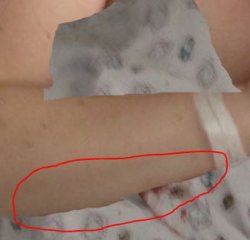PhotoShopPhobe
Member
- Messages
- 6
- Likes
- 0
Hi all,
I am completely new to Photoshop, and with having ADHD, the concentration required to fully understand it, is way beyond me. So I am slowly trying things and learning.
A friend has asked if I can adjust a maternity hospital photo for her (basically to hide her body). I've used the Lasso tool to copy segments of the blanket near her, and copied it on to her, so it looks more like the blanket is fully covering her. However, I am having issues trying to blend it, so it doesn't look like a copy and paste job, and also near the edges, I need to try and smoothen somehow, so that it looks like it's going under her arm. At the moment it is patchy as I can't copy and paste the shape I need to fit, so I am doing small circles.
I don't know the Photoshop lingo, so It's really hard to Google for instructions. I am sure there is probably a much easier way that what I am doing!
Thanks!
I am completely new to Photoshop, and with having ADHD, the concentration required to fully understand it, is way beyond me. So I am slowly trying things and learning.
A friend has asked if I can adjust a maternity hospital photo for her (basically to hide her body). I've used the Lasso tool to copy segments of the blanket near her, and copied it on to her, so it looks more like the blanket is fully covering her. However, I am having issues trying to blend it, so it doesn't look like a copy and paste job, and also near the edges, I need to try and smoothen somehow, so that it looks like it's going under her arm. At the moment it is patchy as I can't copy and paste the shape I need to fit, so I am doing small circles.
I don't know the Photoshop lingo, so It's really hard to Google for instructions. I am sure there is probably a much easier way that what I am doing!
Thanks!