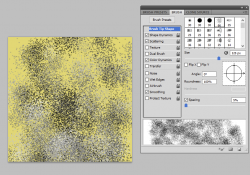BritneyEilish
Member
- Messages
- 11
- Likes
- 7
Hi everyone, I am making a video (for fun) where I have the Wu-Tang Clan rap over 'Poker Face' by Lady Gaga. My idea was to have an accompanying picture of Lady Gaga (see attachment) where the bird on her clothes is replaced by the Wu-Tang graphic (preferably the version of the graphic I attached, but if that proves an issue, it's okay to have the graphic without the letters).
Many, many thanks in advance!


Many, many thanks in advance!