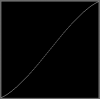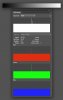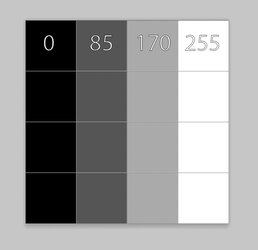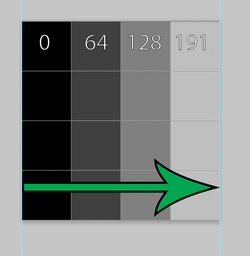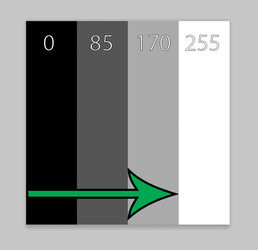MrToM
Guru
- Messages
- 3,595
- Likes
- 3,322
PS CC 2014
Win7 x64
Its unlike me to throw in the towel so readily but I've wasted too much time on this already and still :banghead:
The Scene:
A LINEAR (As in NOT logarithmic) Gradient from Black to White across 256 pixels going from Left to Right.
The Problem:
For some reason PS decides to duplicate a single column of pixels meaning that the last column is always 254 and not 255 (White).
The duplicated column is random as far as I can tell.
Over 256 pixels I'd expect the first to be 0 and the last to be 255.
It also appears that the width is irrelevant.....the last column is never 255!
Settings:
Gradient:
Type: Solid
Smoothness: 0% (LINEAR...IMPORTANT!)
Black to White (0,0,0) to (255,255,255)
Opacity: 100% for both.
Tool:
Style: Linear
Mode: Normal
Opacity: 100%
Reverse: UNCHECKED
Dither: UNCHECKED
Transparency: UNCHECKED
If anyone can confirm this is the case I'd appreciate it.....or if you have a solution or any idea what this crusty old f*rt is doing wrong then I'd appreciate that even more.
Regards.
MrTom.
Win7 x64
Its unlike me to throw in the towel so readily but I've wasted too much time on this already and still :banghead:
The Scene:
A LINEAR (As in NOT logarithmic) Gradient from Black to White across 256 pixels going from Left to Right.
The Problem:
For some reason PS decides to duplicate a single column of pixels meaning that the last column is always 254 and not 255 (White).
The duplicated column is random as far as I can tell.
Over 256 pixels I'd expect the first to be 0 and the last to be 255.
It also appears that the width is irrelevant.....the last column is never 255!
Settings:
Gradient:
Type: Solid
Smoothness: 0% (LINEAR...IMPORTANT!)
Black to White (0,0,0) to (255,255,255)
Opacity: 100% for both.
Tool:
Style: Linear
Mode: Normal
Opacity: 100%
Reverse: UNCHECKED
Dither: UNCHECKED
Transparency: UNCHECKED
If anyone can confirm this is the case I'd appreciate it.....or if you have a solution or any idea what this crusty old f*rt is doing wrong then I'd appreciate that even more.
Regards.
MrTom.