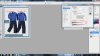what i am trying to do:
take a look at this

i want layer 1 to overlap layer 2 as if i had erased the white background on layer 1 but i want do it quickly
eg by applying a layer style instead of using the magic eraser which can be unpredictable without using the lasso tool to restrict it.
possible solution:
what if the multiply blending mode was applied more intelligently:
here's what i mean in pseudo code:
IF at least one of the overlapping pixels in either layer is white
THEN apply multiply mode as normal
ie multiply the pixel values and divide by 255.
IF neither of the pixels is white
THEN only display the pixel in the uppermost layer
(in this case layer 1).
why do i want to do this:
Because i am doing this all day long at a job in a photographic lab
and i want to speed up the whole process by selecting
multiple layers and applying a saved layer style or some other equally
rapid method of making the white background transparent.
I am not interested in solutions involving the magic eraser,
layer masks or anything that can't be applied in one go .
I have looked at the 'blend if' sliders in the
layer style window but this needs per layer adjustment
so is not a time saver and does not always give a
smooth overlap anyway.
thanks for reading this
hope u can help.
take a look at this

i want layer 1 to overlap layer 2 as if i had erased the white background on layer 1 but i want do it quickly
eg by applying a layer style instead of using the magic eraser which can be unpredictable without using the lasso tool to restrict it.
possible solution:
what if the multiply blending mode was applied more intelligently:
here's what i mean in pseudo code:
IF at least one of the overlapping pixels in either layer is white
THEN apply multiply mode as normal
ie multiply the pixel values and divide by 255.
IF neither of the pixels is white
THEN only display the pixel in the uppermost layer
(in this case layer 1).
why do i want to do this:
Because i am doing this all day long at a job in a photographic lab
and i want to speed up the whole process by selecting
multiple layers and applying a saved layer style or some other equally
rapid method of making the white background transparent.
I am not interested in solutions involving the magic eraser,
layer masks or anything that can't be applied in one go .
I have looked at the 'blend if' sliders in the
layer style window but this needs per layer adjustment
so is not a time saver and does not always give a
smooth overlap anyway.
thanks for reading this
hope u can help.