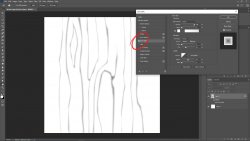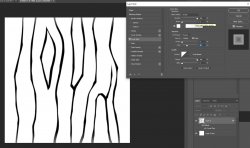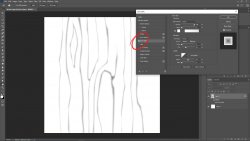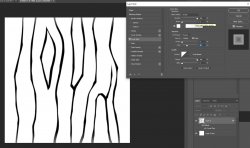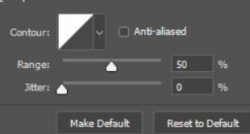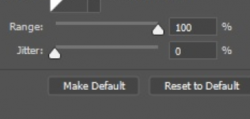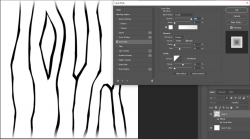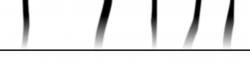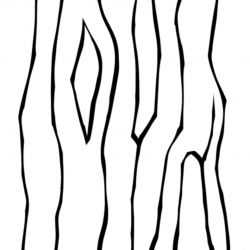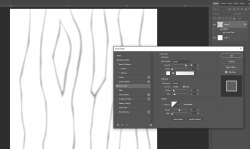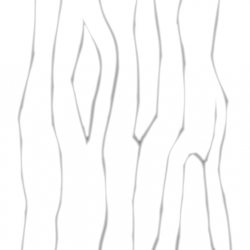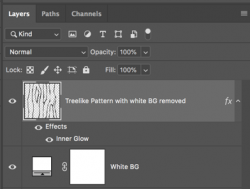Hello everyone I wanted to add an inner glow effect to recreate a similar effect on the photo, however, I can't get the same result cause whatever size amount of the effect I choose it's not evenly distributed on the whole area like on the picture (in my case it only affect borders). I would be glad for any clues on how to achieve that effect.