joedirte83
Member
- Messages
- 22
- Likes
- 5
I asked this question in another thread I found via a Google search but it wasn't until after I posted I realized in was an introduction thread start in '03.
I recently began theming Android system/framework files and apps and I have a problem that I consistently run into. A lot of the images are saved with indexed backgrounds/layers. Now I'm well aware that you can change to RGB or whatever else through Image>Mode but my problem occurs when you open the image in PS. For whatever reason, when they are opened, the image quality vanishes and it becomes totally useless. Changing the Mode has no effect on the images.
Most of the time when this happens, I end up creating my own image to replace the original with but it gets quite cumbersome when you only want to change a color for instance.
Here are some examples of what I'm talking about:
The image on the left is the original image as it is intended to be viewed. Fading and a transparent background, which you might not be able to tell if using PSG Alpha. The one on the right is what happens when you open the image in PS. Changing the Mode has no effect on the image. It also has a transparent background which, in this case, remained the same.


As with the previous example, the image on the right is correct. It also has a transparent background. Once opened in PS, it fills the background with white and other colors present in the image. Usually this isn't a problem seeing how easy it is to remove the background. BTW, this is the thumbs down icon from Pandora if it looks familiar to you.


When PS fills in the background on an image that is white, that's when it becomes a problem, as you can see in this example. Original image is white with a transparent background. Opening it in PS adds white to the background, therefore, you lose your image plus gain some extra junk.
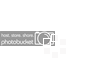
I'm looking for a way to change the "Mode" of an image prior to opening in PS. Some images I can open in another program, such as Paint, overwrite the original then open in PS. But as with the third example, this will do no good as Paint will place the image on a white background. It also doesn't work on images like in the first example where there is a fading effect. If you save it using Paint, your fading ends up being blue over white, instead of blue over whatever color the image is place on.
Edit: If you can't see the last two images, scroll down and change to PSG Beta.
I recently began theming Android system/framework files and apps and I have a problem that I consistently run into. A lot of the images are saved with indexed backgrounds/layers. Now I'm well aware that you can change to RGB or whatever else through Image>Mode but my problem occurs when you open the image in PS. For whatever reason, when they are opened, the image quality vanishes and it becomes totally useless. Changing the Mode has no effect on the images.
Most of the time when this happens, I end up creating my own image to replace the original with but it gets quite cumbersome when you only want to change a color for instance.
Here are some examples of what I'm talking about:
The image on the left is the original image as it is intended to be viewed. Fading and a transparent background, which you might not be able to tell if using PSG Alpha. The one on the right is what happens when you open the image in PS. Changing the Mode has no effect on the image. It also has a transparent background which, in this case, remained the same.


As with the previous example, the image on the right is correct. It also has a transparent background. Once opened in PS, it fills the background with white and other colors present in the image. Usually this isn't a problem seeing how easy it is to remove the background. BTW, this is the thumbs down icon from Pandora if it looks familiar to you.
When PS fills in the background on an image that is white, that's when it becomes a problem, as you can see in this example. Original image is white with a transparent background. Opening it in PS adds white to the background, therefore, you lose your image plus gain some extra junk.
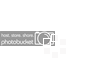
I'm looking for a way to change the "Mode" of an image prior to opening in PS. Some images I can open in another program, such as Paint, overwrite the original then open in PS. But as with the third example, this will do no good as Paint will place the image on a white background. It also doesn't work on images like in the first example where there is a fading effect. If you save it using Paint, your fading ends up being blue over white, instead of blue over whatever color the image is place on.
Edit: If you can't see the last two images, scroll down and change to PSG Beta.
Last edited:
