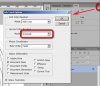[FONT=Calibri, Verdana, Helvetica, Arial]I am working on a greyscale document
that uses specific shades of grey.
For example, shades of grey composed
of 10%, 20% or 30% screens of black.
I create these shades of grey using percentages
of black (in the color picker) and my document’s
mode is set at “greyscale.”
But then,
when I use the color picker to analyze or tell me
what percentage grey color I’m using, it shows
me a CMYK mix for the grey color I made only
with black just a moment before.
For instance,
a moment after I make it, a grey that I made
with 20% black will show up as c16, m12, y13, k0
in the color picker instead of c0, m0, y0, k20.
How do I get the color picker to see my
10%, 20% or 30% of black as a percentage
of black and not see it as a mix of CMYK?
I’m trying to keep my greys consistent in a greyscale
document. I would prefer being able to double check
and see what percentage of black is being used
instead of what combination of CMYK.
I appreciate your help with this.[/FONT]
that uses specific shades of grey.
For example, shades of grey composed
of 10%, 20% or 30% screens of black.
I create these shades of grey using percentages
of black (in the color picker) and my document’s
mode is set at “greyscale.”
But then,
when I use the color picker to analyze or tell me
what percentage grey color I’m using, it shows
me a CMYK mix for the grey color I made only
with black just a moment before.
For instance,
a moment after I make it, a grey that I made
with 20% black will show up as c16, m12, y13, k0
in the color picker instead of c0, m0, y0, k20.
How do I get the color picker to see my
10%, 20% or 30% of black as a percentage
of black and not see it as a mix of CMYK?
I’m trying to keep my greys consistent in a greyscale
document. I would prefer being able to double check
and see what percentage of black is being used
instead of what combination of CMYK.
I appreciate your help with this.[/FONT]