Hello all,
I'm wondering if I could get some advice on trying to improve/enhance the brightness areas for a sprite based on a source.
I'm working on the following sprite. I'm trying to create an automated process that will make the glowing fiery/ember areas at the edge and underside of the wings glow.

What I was able to get is the following:

This was done by copying the sprite, removing all non-ember colors from the sprite, and placing the remaining ember colors on top of the base sprite as a new layer (ember layer). Then applying a combination of Outer Glow and Color Overlay blend modes on the ember layer and setting the ember layer's blend more to Lighten. This is what the layer window looks like in PSD:
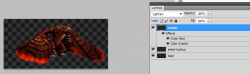
Now this is decent enough, but I'm wondering if it's possible to achieve an effect where the glow is more contrasted and brighter. I'm not sure how to go about doing that.
Here are some reference pictures to get an idea of what I'm talking about:
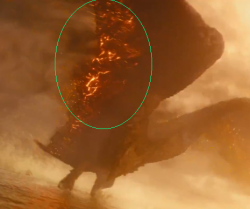
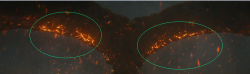
If it helps, I've also attached a PSD file.
Any input/guidance is greatly appreciated!
Thanks in advance.
EDIT: not sure why the PSD file's thumbnail keeps showing up. Tried deleting but not working...

I'm wondering if I could get some advice on trying to improve/enhance the brightness areas for a sprite based on a source.
I'm working on the following sprite. I'm trying to create an automated process that will make the glowing fiery/ember areas at the edge and underside of the wings glow.

What I was able to get is the following:

This was done by copying the sprite, removing all non-ember colors from the sprite, and placing the remaining ember colors on top of the base sprite as a new layer (ember layer). Then applying a combination of Outer Glow and Color Overlay blend modes on the ember layer and setting the ember layer's blend more to Lighten. This is what the layer window looks like in PSD:
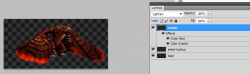
Now this is decent enough, but I'm wondering if it's possible to achieve an effect where the glow is more contrasted and brighter. I'm not sure how to go about doing that.
Here are some reference pictures to get an idea of what I'm talking about:
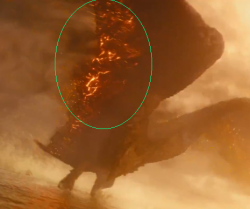
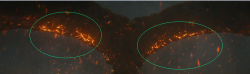
If it helps, I've also attached a PSD file.
Any input/guidance is greatly appreciated!
Thanks in advance.
EDIT: not sure why the PSD file's thumbnail keeps showing up. Tried deleting but not working...

Attachments
Last edited:

