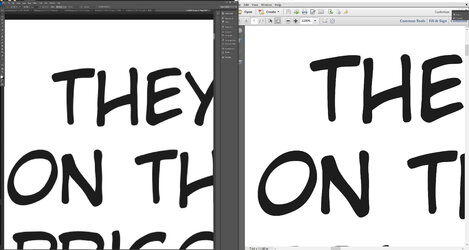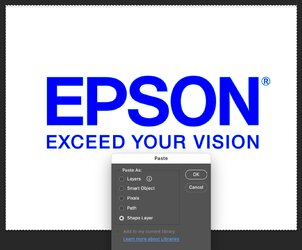SomeGuyOnTheWeb
New Member
- Messages
- 1
- Likes
- 0
Hi guys, I have noticed that whenever I import a PDF file in my version of Photoshop, the image quality loses fidelity/sharpness, especially text. In the attached screenshot on the left side is the PDF imported into Photoshop and on the right side is the original PDF sent to us from the letterer who designed his version of the file with InDesign. It seems no matter what I do in Photoshop from increasing the resolution to 1,500 pixels per inch, changing the mode to Grayscale, changing to 16 bits per channel... no matter what settings I've tried in Photoshop, the file always ends up losing sharpness like this once it is imported into Photoshop. For the PDF import settings, I'm using: Import PDF as Pages, Crop to Crop Box, Anti-aliased turned on (when turned off it looks even worse), 300 pixels/inch resolution (tried up to 1,500 pixels/inch and same problem), Mode grayscale, Bit Depth 16 bits.
Is this because the file is being rasterized when it is being imported to Photoshop? If so, is there a way to stop that from happening?
I am using Adobe Photoshop Version: 13.0.1 (13.0.1 20120808.r.519 2012/08/08:21:00:00) x64. The original file that still looks sharp was created by someone else using InDesign.
Thank you for any help!
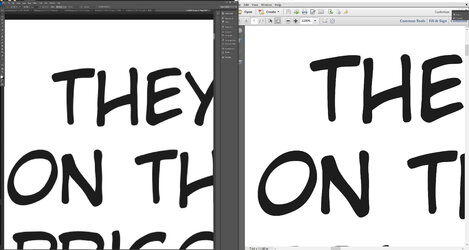
Is this because the file is being rasterized when it is being imported to Photoshop? If so, is there a way to stop that from happening?
I am using Adobe Photoshop Version: 13.0.1 (13.0.1 20120808.r.519 2012/08/08:21:00:00) x64. The original file that still looks sharp was created by someone else using InDesign.
Thank you for any help!