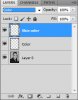Photoshop Gurus Forum
Welcome to Photoshop Gurus forum. Register a free account today to become a member! It's completely free. Once signed in, you'll enjoy an ad-free experience and be able to participate on this site by adding your own topics and posts, as well as connect with other members through your own private inbox!
You are using an out of date browser. It may not display this or other websites correctly.
You should upgrade or use an alternative browser.
You should upgrade or use an alternative browser.
I'm wondering if anyone knows how to fix color wacked picture...
- Thread starter donyilun
- Start date
Dezigns Unlimited
Guru
- Messages
- 963
- Likes
- 11
It really boils down to the source file imho, if the source is fubar then your basically sol... You can edit the image and "Try" to fix it but i don't think the end result is going to be satisfactory..
iDad
Guru
- Messages
- 11,578
- Likes
- 4,467
with more time and a few different layers it can look pretty good, imo
just did this in about 10 minutes with poor selection process nor did I get picky with tone
View attachment 823
just did this in about 10 minutes with poor selection process nor did I get picky with tone
View attachment 823
Dezigns Unlimited
Guru
- Messages
- 963
- Likes
- 11
DERR!! I missed the part where you are only trying to fix the color and not the lines and artifacts LOL!!! Yes, it can be done...
Steve
Retired Administrator
- Messages
- 7,868
- Likes
- 1,506
Are those lines on the original image or as a result of the scan?
I'm going to assume right now you have the original and access to the scanner.
Look for a setting called Descreen and see if that helps, and set the scanner to a high resolution.
If it's at all possible you need to start with a better image.
Without a better image, hand coloring is you're only option like iDad said.
Create a 2 new blank layers above the desaturated image and set them to Color on the pull down for the layer.
Make one layer for the skin the other for everything else.
Select a color and the appropriate brush and colorize it.
I'm going to assume right now you have the original and access to the scanner.
Look for a setting called Descreen and see if that helps, and set the scanner to a high resolution.
If it's at all possible you need to start with a better image.
Without a better image, hand coloring is you're only option like iDad said.
Create a 2 new blank layers above the desaturated image and set them to Color on the pull down for the layer.
Make one layer for the skin the other for everything else.
Select a color and the appropriate brush and colorize it.
I think the lines are resulted in printing. So it's not a result of the scan.
I'll see if I can get a higher resolution of copy.
I can sort fix all the artifacts. In this case, color being the most difficult part for me.
Whats the color mode for those layers?
I'll see if I can get a higher resolution of copy.
I can sort fix all the artifacts. In this case, color being the most difficult part for me.
Whats the color mode for those layers?
Steve
Retired Administrator
- Messages
- 7,868
- Likes
- 1,506
I don't understand what you're saying.
What printing?
The original does or doesn't have these lines?
See that box marked Color?
If it's set to Normal change it to Color on the 2 empty layers.
Set it to color on the 2 empty layers.
NEVER paint on the original.
The reason I would like you to have a separate image for the skin is I usually find that needs to be tweaked a bit. Usually lowering the opacity is all if you picked a good color.
Open the color picker and enter f6cdbb by the #, that's a good starting point.
What printing?
The original does or doesn't have these lines?
Whats the color mode for those layers?
See that box marked Color?
If it's set to Normal change it to Color on the 2 empty layers.
Set it to color on the 2 empty layers.
NEVER paint on the original.
The reason I would like you to have a separate image for the skin is I usually find that needs to be tweaked a bit. Usually lowering the opacity is all if you picked a good color.
Open the color picker and enter f6cdbb by the #, that's a good starting point.
Attachments
iDad
Guru
- Messages
- 11,578
- Likes
- 4,467
here is my psd it's really quickly done but you'll possibly get some ideas from it .... remember selections need work View attachment 828
Steve
Retired Administrator
- Messages
- 7,868
- Likes
- 1,506
Right. The mode you want is called ColorI was asking layers' color mode, like luminosity, overlay, difference, etc.Let's see what I'll come up w/
Check the images I posted here.
This is the composite of 4 or 5 Layers all set to the mode Color.
Attachments
Last edited:
here is my psd it's really quickly done but you'll possibly get some ideas from it .... remember selections need work View attachment 828
This really helps, thx.
Steve
Retired Administrator
- Messages
- 7,868
- Likes
- 1,506
Follow iDad's tips but you really want to start with a better image.This really helps, thx.
Good luck
Steve