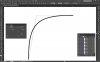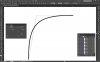Okay, here's my solution. It will take a little trial and error. But, if your going to work with precise curves a lot, I think this approach may work easier....possibly.
There are also a few approaches depending on what your working on.
Use the Arc tool, double click. Here you can input your measurement (X and Y axis). This will give you the distance between your two anchor points. Concave will take some learning, depending on the slope of the curve you're trying to achieve.
Now reflect and join. Once you get the curve you want to repeat, just keep using the Arc tool to replicate the numerical curve.
That's a more precise, by the numbers way. You can replicate the curve over and over using the same measurements.
NOW, if your trying to trace/copy an exact curve/arc, use your Measurement tool to measure the distance from anchor points, then trial and error for the concave ratio.
One method I figured out to measure the slope of your arc, is to use the measure tool and Info window. Measure from one anchor point to the handle of the opposite anchor point. I created this 1x1 (X/Y) 80 convex slope, then measured. The angle is pretty dang close (79.868).
What do you think?