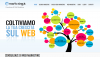No worries...
Open BOTH the images.
With both images visible in the workspace (They should each be in their own window):
Select the 'Move' tool.
CLICK and DRAG the 'face' image ONTO the other window document (The 'logo' image).
This should effectively 'place' the 'face' image onto, and above, the 'logo' layer in the 'logo' document.
If you want to 'center' the image hold down 'shift' before dropping...probably no need as you'll be moving it anyway.
If that fails then again open BOTH images.
With the 'face' document active use Ctrl + A to select ALL.
Use Ctrl + C to copy the entire 'face' layer. (Copies to clipboard)
Switch to the 'logo' document being active.
Use Ctrl + V to paste the clipboard contents (The 'face' layer) into the 'logo' document.
It should appear in a new layer above the 'background' logo layer and will center itself in the canvas when pasted.
If that fails then I dunno....pour yourself a stiff drink and put your feet up.

Regards.
MrTom.