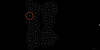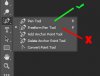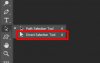Hello,
I want to outline my Rendered UVW Template, basically it's low poly object so I can't make outlines to the actual geometry, I will have to create many unwanted polygons for just for the outline. I have tried many of the photoshop's tools but nothing worked out for me. Those lines are angled so they are hard to create. I need some tool which create line between to points, Pen tool didn't worked.
I have very less knowledge of photoshop, if it's possible please guide me the easiest way possible.
I am Attaching Screenshots which explains what I want to do.
Regards,
M.Aqib
I want to outline my Rendered UVW Template, basically it's low poly object so I can't make outlines to the actual geometry, I will have to create many unwanted polygons for just for the outline. I have tried many of the photoshop's tools but nothing worked out for me. Those lines are angled so they are hard to create. I need some tool which create line between to points, Pen tool didn't worked.
I have very less knowledge of photoshop, if it's possible please guide me the easiest way possible.
I am Attaching Screenshots which explains what I want to do.
Regards,
M.Aqib