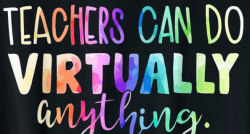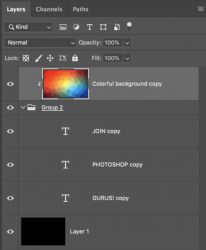Photoshop Gurus Forum
Welcome to Photoshop Gurus forum. Register a free account today to become a member! It's completely free. Once signed in, you'll enjoy an ad-free experience and be able to participate on this site by adding your own topics and posts, as well as connect with other members through your own private inbox!
You are using an out of date browser. It may not display this or other websites correctly.
You should upgrade or use an alternative browser.
You should upgrade or use an alternative browser.
I wanna learn how to do this please.
- Thread starter Lolah
- Start date
- Messages
- 23,872
- Likes
- 13,629
OK. This is one method.
Create a new document
Add a colorful background
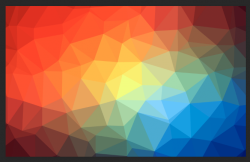
Create a new layer
Fill with black
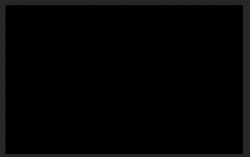
Create a new layer
Use the Type Tool to create the top text
The text lines will be different sized and positions
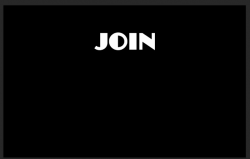
Create 2 more layers with text lines
The text lines will be different sized and positions

Your layers panel should look like this...
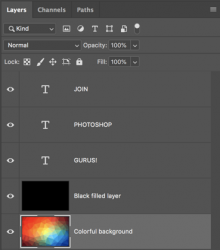
Now make a selection of the text by first Cmd/Cntrl + clicking the text layer thumbnail (T), hold the shift key and the Cmd/Cntrl keys at the same time and select the other two text layers by clicking on their thumbnails (T).

Turn the text layers off (click the eye)
This leaves only the selection.

Select/Highlight the black filled layer
Go to LAYER > LAYER MASK > HIDE SELECTION
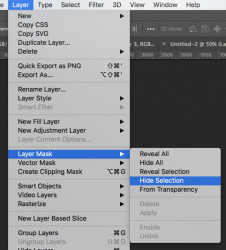
This will add a layer mask to the black layer revealing the underlying "colorful background" in the shape of the letters.

Your layers panel should now look like this...
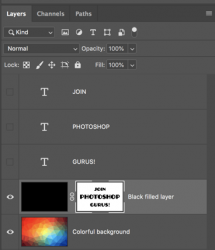
Create a new document
Add a colorful background
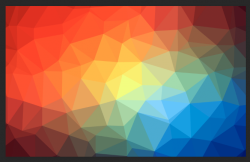
Create a new layer
Fill with black
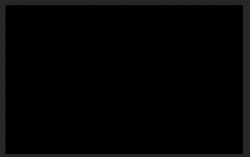
Create a new layer
Use the Type Tool to create the top text
The text lines will be different sized and positions
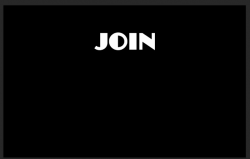
Create 2 more layers with text lines
The text lines will be different sized and positions

Your layers panel should look like this...
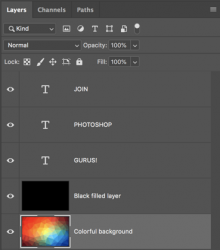
Now make a selection of the text by first Cmd/Cntrl + clicking the text layer thumbnail (T), hold the shift key and the Cmd/Cntrl keys at the same time and select the other two text layers by clicking on their thumbnails (T).

Turn the text layers off (click the eye)
This leaves only the selection.

Select/Highlight the black filled layer
Go to LAYER > LAYER MASK > HIDE SELECTION
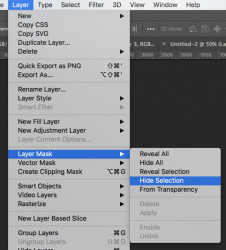
This will add a layer mask to the black layer revealing the underlying "colorful background" in the shape of the letters.

Your layers panel should now look like this...
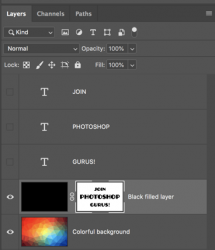
GeneGraphics
Guru
- Messages
- 864
- Likes
- 599
Hello buddy! Here's another approach. All you need is three layers.
1. Create these three layers.
Layer 1 - Fill with black color. Any color will do but since black is the color in your sample then we'll use black for this.
Layer 2 - This will be the layer for your text.
Layer 3 - Look for any "Low Poly" images on web.
*See photo below for the proper arrangement of the layers.
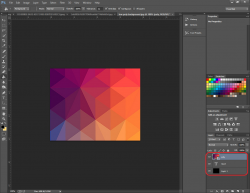
2. Right click on the Layer 3 thumbnail with the "Low Poly" image. Then choose "Create Clipping Mask".

3. Then you should have this final touch.
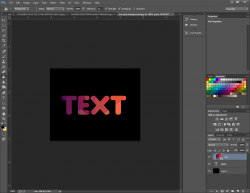
1. Create these three layers.
Layer 1 - Fill with black color. Any color will do but since black is the color in your sample then we'll use black for this.
Layer 2 - This will be the layer for your text.
Layer 3 - Look for any "Low Poly" images on web.
*See photo below for the proper arrangement of the layers.
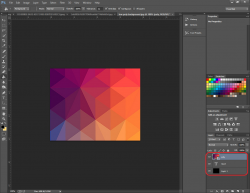
2. Right click on the Layer 3 thumbnail with the "Low Poly" image. Then choose "Create Clipping Mask".

3. Then you should have this final touch.
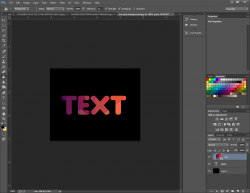
- Messages
- 23,872
- Likes
- 13,629
Please show how this can be done with multiple lines of text of different sizes. It will require more layers. Thanks.Hello buddy! Here's another approach. All you need is three layers.
GeneGraphics
Guru
- Messages
- 864
- Likes
- 599
Please show how this can be done with multiple lines of text of different sizes. It will require more layers. Thanks.
Thanks @IamSam
@Lolah here's additional info to my first post.
If you have multiple lines of text with different font style and sizes like on your sample, as long as it is on the same layer, just follow the "Create Clipping Mask"
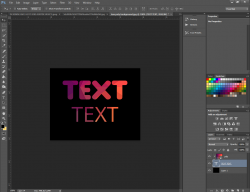
But if you made those texts in separate layers, you need to put them in a Group first.
Just select the layers with your texts and press Ctrl+G on you kb (Command+G on Mac I think) then follow the "Create Clipping Mask"
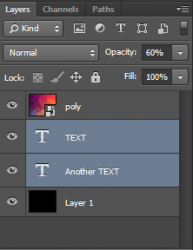

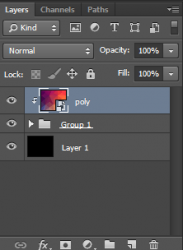
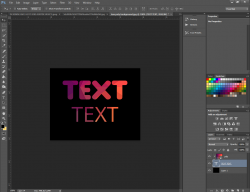
- Messages
- 23,872
- Likes
- 13,629
LOL!!! We posted at the same time!
I prefer the clipping mask method since it's easily edited without replacing layer masks. I had planned to show that method but @GeneGraphics beat me to it. Great Job!!!
I prefer the clipping mask method since it's easily edited without replacing layer masks. I had planned to show that method but @GeneGraphics beat me to it. Great Job!!!
GeneGraphics
Guru
- Messages
- 864
- Likes
- 599
LOL!!! We posted at the same time!
Oh yeah! We have the same idea on mind.