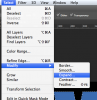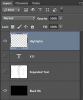Hey, I downloaded a PSD from an unknown artist. I opened the PSD file and there was so many layers, I really figured out some layers and their roles in the work.
For example:

and

These were in the work and their blending mode was color dodge. It's does a really cool lighting for the some parts of the work, but I want to know what are these and how can I create them or use them correctly.
There's the original work.

For example:

and

These were in the work and their blending mode was color dodge. It's does a really cool lighting for the some parts of the work, but I want to know what are these and how can I create them or use them correctly.
There's the original work.