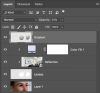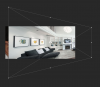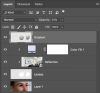Another way is find another set with the lenses you want, then cut and paste
Good suggestion Mike, but I believe the op was looking for a more specific solution.......
Mattyblakers said:
I want to offer sunglasses with mirrored lenses in the existing frames.
Mattyblakers Remember that mirrored sunglasses produce a direct reflection of what the subject wearing the sunglasses might be looking at. When I say direct, I'm referring to a mirrored image and not just a subtle reflection that you might get on a regular pair of tinted sunglasses.
Use your Pen Tool to make a selection of the lenses.

We are going to use a clipping mask to create our reflection. This gives us the ability to adjust the reflection
Next, on a new layer fill the selection with any color, it doesn't matter which, I used white.

Next, open an image that you think might be reflected.
It should be the uppermost layer.
I converted the image to a Smart object just in case I needed to make multiple changes to the image.
Then you need to adjust the images perspective to fit the sunglass lenses using Free Transform (Cmd/Cntrl + T)
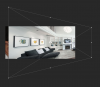
Next, right click the "image reflection" layer and choose CREATE CLIPPING MASK.
This will clip the image to the white lens selection we created earlier.

To complete the effect I added a Solid Color Fill layer set to blend mode MULTIPLY to mimic the background lighting.
I also clipped this layer to the one below it so it would only affect the lenses.
And then I added a gradient layer to mimic room lighting.
I did this by adding a new layer, Cmd/Cntrl + clicking the white lenses layer thumbnail to make a selection.
I then used the Gradient Tool with the FOREGROUND TO TRANSPARENT preset and black ans my foreground color.
I then created a gradient from bottom (darker) to the top (lighter)
I lowered the layers opacity to taste.