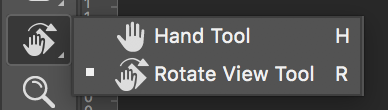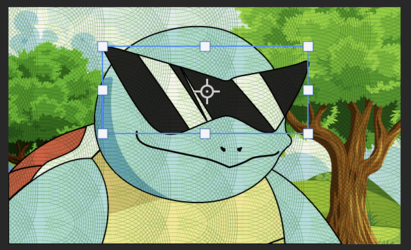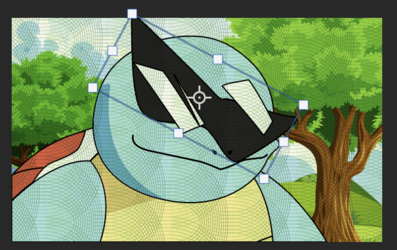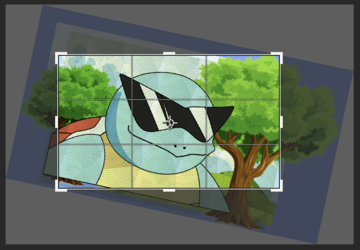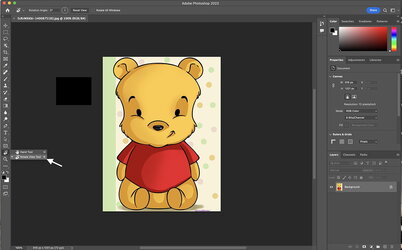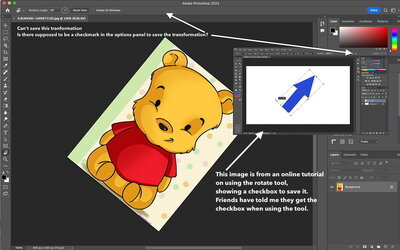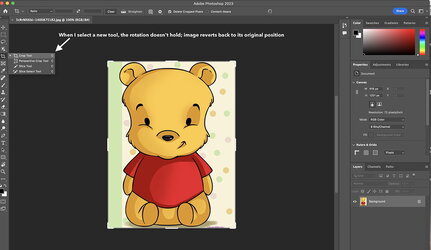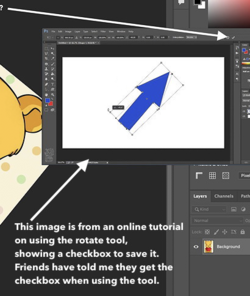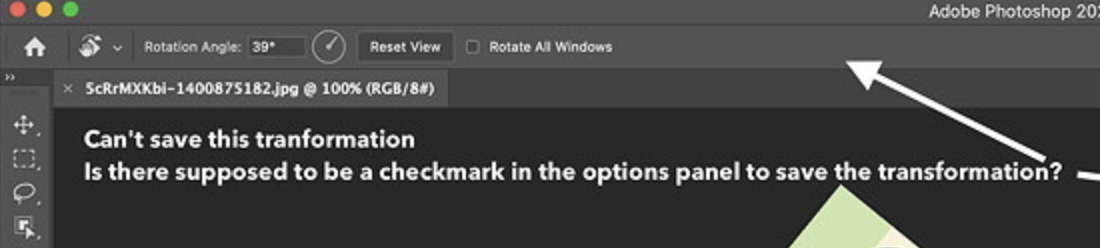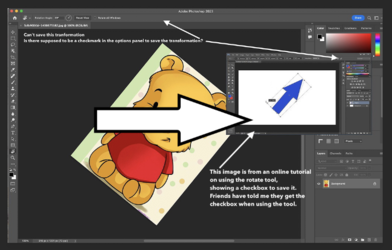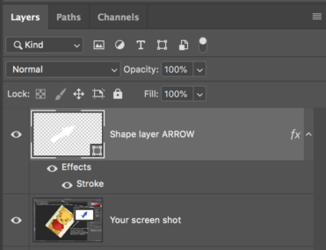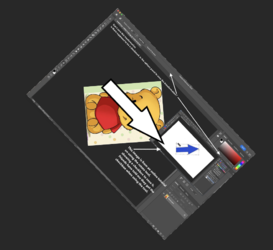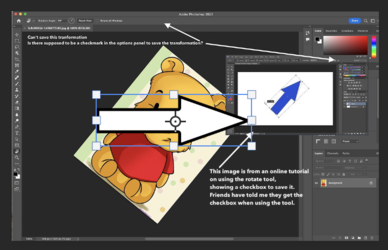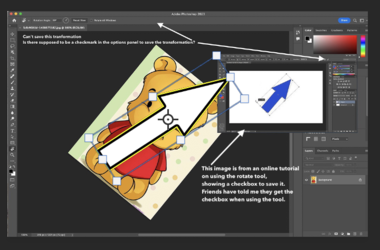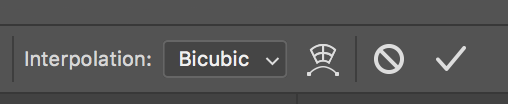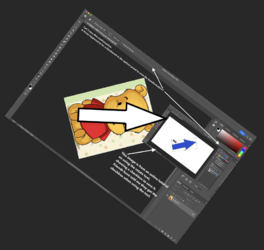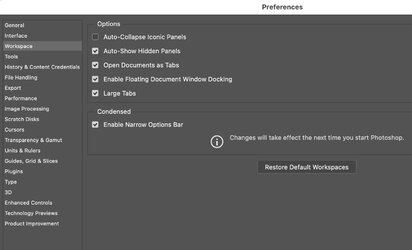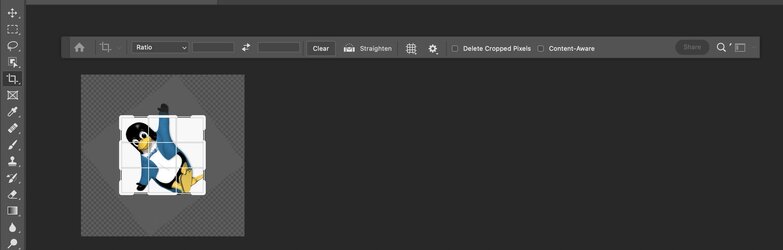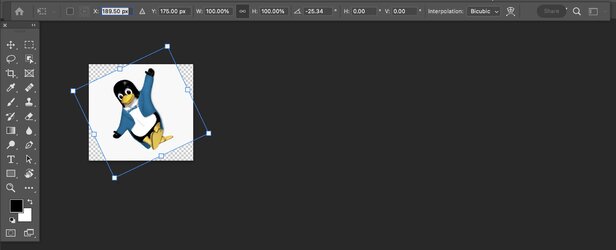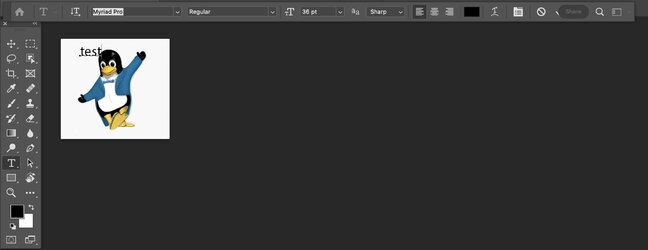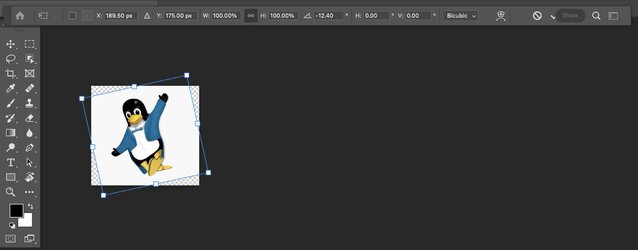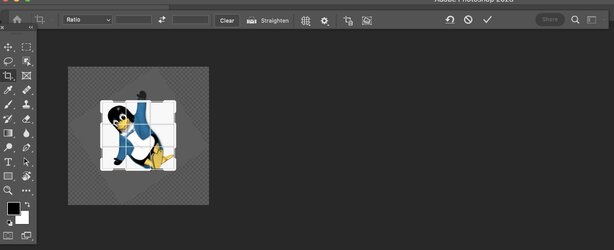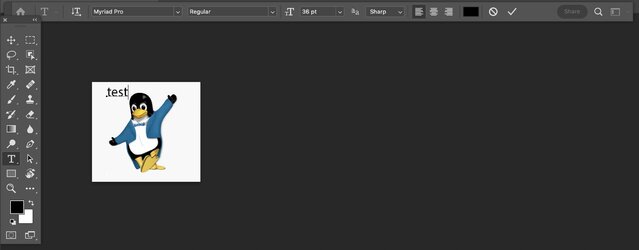Just to clear, there is a case where the checkmark is virtually gone yet I am not sure that is the situation with
@WriterBob 's situation. I will demonstrate with cut and pastes. Do note I am on a 2021 M1 MacBook Pro and Monterey yet I have seen others have the same issue.
The issue occurs with the Option Bar Undocked and a certain Preference setting
The Preference Setting that has an impact is under the Condesded section of the Workspace Preferences:
View attachment 137348
The next three images are with that option unchecked (which I think is the default)
In all cases the Option Bar is undocked (thought it is just slightly in the cut and pastes below
This first one is when using Cmd+T (Cntl+T on PCs) to initiate a Transform on a Layer and I have rotated the Layer. No checkmark in the Option Bar rigft? Well it is there just trancasted. Note the little tick mark to the right of the magnifier in the Option Bar - that is actually the checkbox and if clicked will accept the transform
View attachment 137349
This next image is when using the Crop tool - I rotated it yet you don't have to for the checkmark to supposedly be there.
Again it is not there yet just to the right of the share button that little tick mark is the Checkmark and it will function if you click it
View attachment 137350
Another example is when adding a text Layer.
Again no checkmark yet just the left of the Share button there is a little tic mark that is what is left of the Share button.
View attachment 137351
Now I will show the same three cut and pastes with the Preference setting for the Enable Narrow Option Bar checked. Note that you have to restart Photoshop when changing this Preference Option
Here is the case for a Layer Transformation:
Still a bit hidden yet more is seen just to the left of the Share Button
View attachment 137352
Here is the case for the Crop tool:
Checkbox is back to fully being seen
View attachment 137354
Here is the screen shot for adding a Text Layer:
Again the Checkmark is fully visible.
Again when the Options Bar is docked I have not see the issue at all
John Wheeler
View attachment 137355