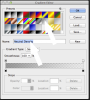I am experiencing problems to create a layer with transparency, every layer I have, no matter what color is replaces transparency to white color as my layer is white, it keeps all the image white (opacity is at 0%):
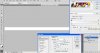
What happens if I select foreground to black:

I ask if my Photoshop is working right, someone knows what is happening, I need a layer with real transparency.
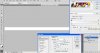
What happens if I select foreground to black:

I ask if my Photoshop is working right, someone knows what is happening, I need a layer with real transparency.