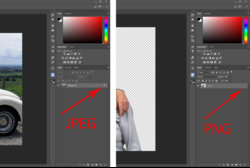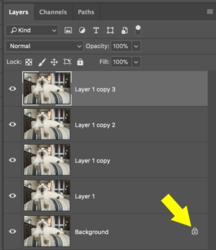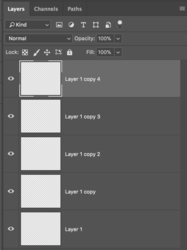The padlock icon is there to indicate that the layer is a a background layer.
The background layer will only appear when you open an image or existing PSD document containing a background layer. It will be the bottom most layer in the Layers palette. The background layer is always locked or protected, meaning you cannot change its stacking order, blending mode, or opacity unless you convert it into a regular layer. It will be the only layer with a padlock. All subsequent duplicates of the layer will not have padlocks.
View attachment 82992
If you create a NEW DOCUMENT, then the original layer or any subsequent duplicate layers will NOT have the padlock icons.
View attachment 82993
If you don't have a background, you can also convert the bottom most layer by selecting the layer and going to LAYER > NEW > BACKGROUND FROM LAYER.