bella_alien
Member
- Messages
- 11
- Likes
- 5
Welcome to Photoshop Gurus forum. Register a free account today to become a member! It's completely free. Once signed in, you'll enjoy an ad-free experience and be able to participate on this site by adding your own topics and posts, as well as connect with other members through your own private inbox!
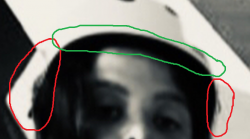

I think she is wearing a hat???? I could be wrong.The Green marking shows the head is too oblong without any interfacing between hair and background. By this I mean little tufts of hair getting disheveled and flying out. (Suggest adding a hat / other head covering or make a better selection of the hair)

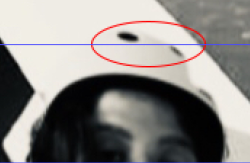
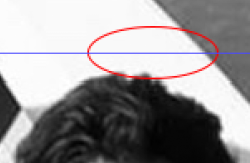





I think she is wearing a hat???? I could be wrong.
There is a faint outline.
View attachment 114547
View attachment 114548
View attachment 114549
In addition to @polarwoc 's advice, the neck and it's lighting is completely gone.
View attachment 114543
View attachment 114544
This is a 2 minute job so it's not perfect! But maybe more like this.
Shaping the hair with the layer mask and adding hair with the Brush Tool.
{Note: the replaced head is too high)
View attachment 114546
