Hey guys,
I'm trying to create something similar to this...
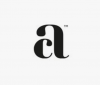
It's the a that I am interested in. As you can see the curve part of the letter (where the c is located) has been removed from the a. I know while using Illustrator you can press 'cmd + shift and o' which brings up anchor points of the letter but I still can't seem to get it to perfect as shown above...
Also in the image above the c is smaller in size than the a however they are still the same thickness which I've tried to create in Illustrator but again seem to be having difficulty with designing the above logo as it is. I'm mainly interested in how to transform a letter into a shape as done with the a above.
Hope to hear from someone soon.
Thank you for your time.
I'm trying to create something similar to this...
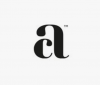
It's the a that I am interested in. As you can see the curve part of the letter (where the c is located) has been removed from the a. I know while using Illustrator you can press 'cmd + shift and o' which brings up anchor points of the letter but I still can't seem to get it to perfect as shown above...
Also in the image above the c is smaller in size than the a however they are still the same thickness which I've tried to create in Illustrator but again seem to be having difficulty with designing the above logo as it is. I'm mainly interested in how to transform a letter into a shape as done with the a above.
Hope to hear from someone soon.
Thank you for your time.

