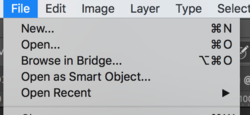Hello,
I'm using brush tool to "flaten" (clean up color and difference in lightnes) background on portrait photos... but if I want start from RAW and open it as smart object, I would like to have opportunity, after using brush tool go back to RAW for addional tweaks, but after that I need rework all work on brush tool layer... So is there way to work with brush tool "undestructive"?
Thanks you
PS.: Or is there an hack to imitate brush tool in ACR?
I'm using brush tool to "flaten" (clean up color and difference in lightnes) background on portrait photos... but if I want start from RAW and open it as smart object, I would like to have opportunity, after using brush tool go back to RAW for addional tweaks, but after that I need rework all work on brush tool layer... So is there way to work with brush tool "undestructive"?
Thanks you
PS.: Or is there an hack to imitate brush tool in ACR?