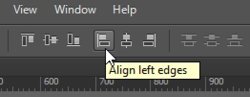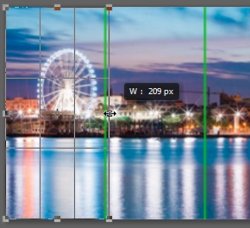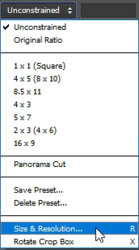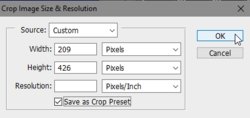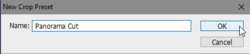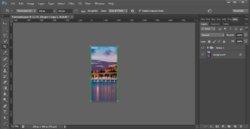How to cut image into equal parts:
I use sample image 1400px x 426px
You want 7 parts
1. Use line tool to make vertical line top to botttom of image and rasterize the shape layer

2. Copy Shape layer 7 more times (CTRL+J) to have 8 Shapes. (from Shape 1 to Shape 1 copy 7)
3. Select "Shape 1" layer together with "Background" layer and align to LEFT
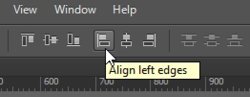
4. Select "Shape 1 copy 7" layer together with "Background" layer and align to RIGHT
5. Select ALL Shape layers and DISTRIBUTE HORIZONTAL CENTRES. This will move all lines to 7 equal spacing across image.

6. Delete "Shape 1" and "Shape 1 copy 7", so you have 6 lines.
6. Select ALL 6 lines and make GROUP (CTRL+G) to make easy for ON and OFF selection later.
Next use CROP Tool
1. Use CROP tool UNCONSTRAINED. Uncheck DELETE CROPPED PIXELS. In Crop settings gear icon - check "Use Classic Mode" and uncheck "Enable Crop Shield"
2. Drag RIGHT handle close to first line and note new width (mine was 209px)
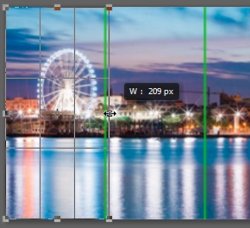
3. Click on Unconstrained box and click "Size & Resolution R"
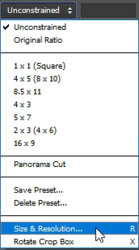
4. Type in size of new width (mine was 209px) and new height (mine was 426px) and click OK
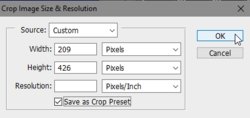
5. Name New Crop Preset. (mine is Panorama Cut)
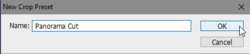
6. Now press ENTER to do crop. You only see now first image
7. Turn OFF Group 1 and do save as "image-1.JPG" - you can name what you like
8. Next do "CTRL+ALT+Z" to undo. you now see full image again.
9. Turn ON Group 1 to see lines again

10. Move crop area with arrow key (Shift+arrow for faster) to next part of image so you see lines both sides. Press ENTER to crop. You now see next part of image
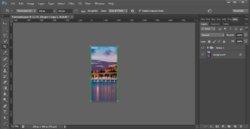
Repeat moves from number 7 to get all images you need
I hope this what you wanted.