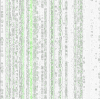Hello,
I want to select the green vertical lines and want to use in my textures but when this effect is created it created the black area as background with it.
I don't know how to separate it.
Please see the video and help me!
Best Regards,
M.Aqib
Here are the videos.
I want to select the green vertical lines and want to use in my textures but when this effect is created it created the black area as background with it.
I don't know how to separate it.
Please see the video and help me!
Best Regards,
M.Aqib
Here are the videos.