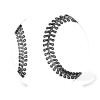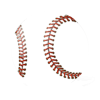S
SemperAndroid
Guest
Hi,
I develop apps for the Android platform and am not a PS expert. I was hoping I could get some advice on the best way to do the following.
I want to take an app icon and desaturate it making it black and white. Then I want to Trace the major features of the icon. I then want to apply a color to the strokes and make the fill either black or white.
Any advice on how to do this would be appreciated.
Thanks
I develop apps for the Android platform and am not a PS expert. I was hoping I could get some advice on the best way to do the following.
I want to take an app icon and desaturate it making it black and white. Then I want to Trace the major features of the icon. I then want to apply a color to the strokes and make the fill either black or white.
Any advice on how to do this would be appreciated.
Thanks