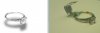I realize this is an old thread but thought I would post to it in case someone would benefit. I am a jeweller and while I do not sell my work on-line I do a lot of photography for promotional purposes. I have have a few tips that should make photographing jewellery easier.
1 - if possible shoot your picks using your PC as the controller. For example I have a Cannon camera and I use PSremote which is loaded on my PC to control the camera and take the shots. Its much easier to see what you will be getting, and to tweak a shot if nec, if you are able to see it on a large screen rather than on the small screen on your camera.
2 - put the camera on a tripod and use macro if available. Bracket every shot (I set my control to take 5 bracketed shots - I will explain why so many below).
3 - use a photo tent so you can eliminate as many coloured reflections as possible and have a soft filtered light.
4 - keeping the camera and item in one location move your lights around and take a number of bracketed shots (again I will explain why in a moment).
5 - look at the various shots you have taken and find the best ones, you will generally want at least one that is a bit on the bright side and one that is on the dark side. The images MUST have the exact same orientation (this is why you do multiple shots without moving the the camera and piece. Keeping these in place but moving the light source between shots will allow you to pick the best shots - more on this below). You will want one of these images to have good detail (generally the darker picture will provide this) and the lighter one will be used to counter the darkness without sacrificing the crispness of the detail. Copy the lighter picture and paste it into PS on top of the darker one. The 2 should be perfectly aligned. Adjust the opacity of the top layer until you get a pic that is bright enough for your taste and that shows good detail and colour.
6 - flatten the two layers and using the clone tool and a soft brush touch up any hot spots and tweak any areas that are off in terms of the colour of the metal or stones.
The above is a general guide. I have used more than 2 shots together many times. I have used sections from one shot and sections from another by erasing sections of the top layer using a soft brush/eraser at a moderate strength (generally 14 to 20% so I have good control). You can get into tweaking saturation etc so really the sky is the limit as to how much you can do but more often than not this is not nec.
Think of your shots as if you were doing a variation on high dynamic range photography. You are shooting multiple shots so as to get the best results for each part or aspect of the subject. Some sections will need more exposure, some less, some aspects of the piece will look better with the light coming from one direction others with it coming from a different one.
If your item has a stone take a shot that gives you the best looking stone you can get, then, combine it with the best shot of the shank available, etc etc. As I said, the sky is the limit and it can take some time to get to the end result, but since the quality of the shot will have a big impact on your ability to sell the item it will be time well spent.
Last but not least play with the process, after a while you will get a sense of what will work best and the process will get faster.
I hope someone finds the above of use.