Referencing the loft, how would I combine the grid (frame) and mountain (background) to recreate this effect? (Images linked to larger sizes.)

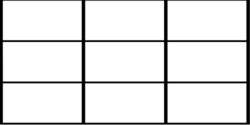

The context for this tutorial request is that I’m decorating my virtual apartment in an MMO and trying to mask an ugly part of the architecture. I intend to set a wall at an angle and apply my final image so that it appears the frame is at that angle while the view is direct.
Disclaimer: I won’t use this background since it’s likely copyrighted. It’s for practice.
I’ve been browsing forums and tutorials since Wednesday and come up empty. I did try free-transforming the frame at the top and bottom as attempt at depth-of-perception, then trimmed the background to the frame, but my result was the exposure of the aforementioned ugly architecture. Spreading the top keeps the bottom the right size, but the frame runs off the end of the background and it’d look like the frame/glass was disappearing into the adjacent walls.
For this to look right, I think (correct me if I’m wrong), both the frame and background have to remain parallelograms.
Is there a way to rotate the 2D image so that I can see it from the side, then pull the frame layer forward à la protractor so that it’s at the angle I want?
What’s the best way to do this?
Thanks so much for any light you can shed on this!
P.S. Please cater to the lowest possible intelligence in your replies. I’ve only been using PS since Wednesday, and still refer to everything as “thingy”.
P.P.S. I tried linking the thumbnails to their full sizes for better visibility or use, but it won't let me. If you want the links, I have them uploaded to TinyPic and can forward them to you.

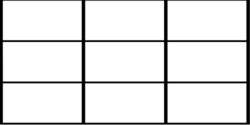

The context for this tutorial request is that I’m decorating my virtual apartment in an MMO and trying to mask an ugly part of the architecture. I intend to set a wall at an angle and apply my final image so that it appears the frame is at that angle while the view is direct.
Disclaimer: I won’t use this background since it’s likely copyrighted. It’s for practice.
I’ve been browsing forums and tutorials since Wednesday and come up empty. I did try free-transforming the frame at the top and bottom as attempt at depth-of-perception, then trimmed the background to the frame, but my result was the exposure of the aforementioned ugly architecture. Spreading the top keeps the bottom the right size, but the frame runs off the end of the background and it’d look like the frame/glass was disappearing into the adjacent walls.
For this to look right, I think (correct me if I’m wrong), both the frame and background have to remain parallelograms.
Is there a way to rotate the 2D image so that I can see it from the side, then pull the frame layer forward à la protractor so that it’s at the angle I want?
What’s the best way to do this?
Thanks so much for any light you can shed on this!
P.S. Please cater to the lowest possible intelligence in your replies. I’ve only been using PS since Wednesday, and still refer to everything as “thingy”.
P.P.S. I tried linking the thumbnails to their full sizes for better visibility or use, but it won't let me. If you want the links, I have them uploaded to TinyPic and can forward them to you.
Last edited by a moderator:





