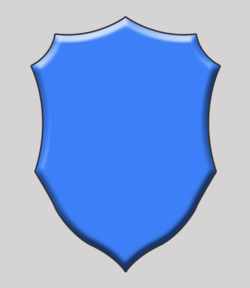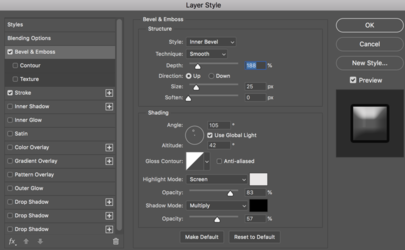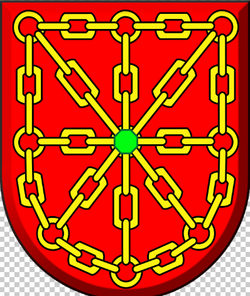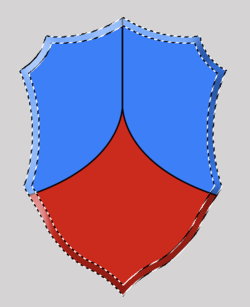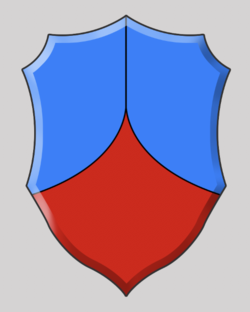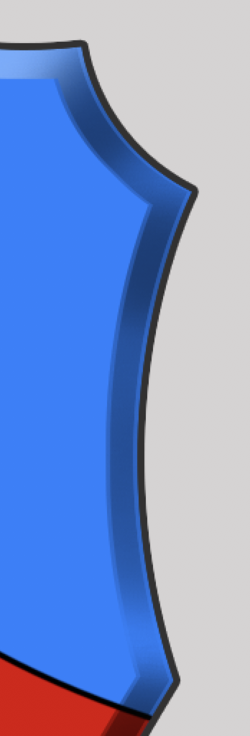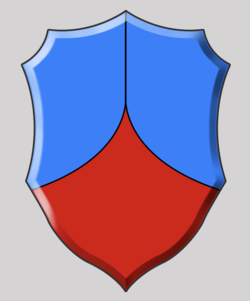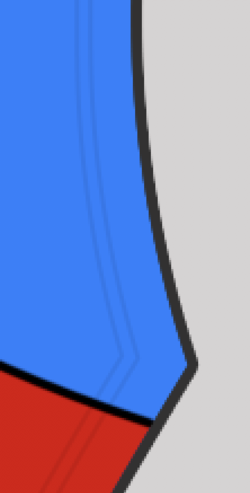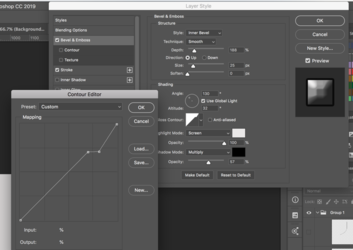EdwardSharpen
Member
- Messages
- 7
- Likes
- 0
How can I reproduce this effect in my image? The author of this work makes a depth effect on the edges very interesting, but I am quite inexperienced in Photoshop. I tried to use bevel and emboss, but I didn't get the same effect. Is it from some other Adobe program?
P.S.: My original language is not English, I'm using an automatic translator.


P.S.: My original language is not English, I'm using an automatic translator.