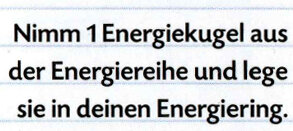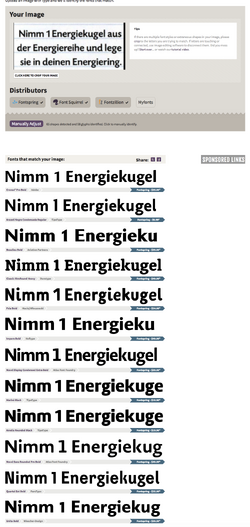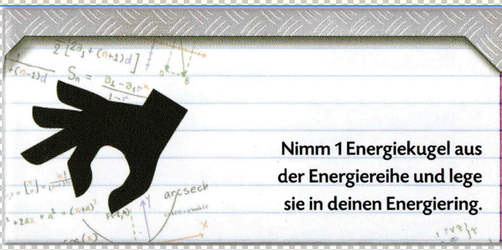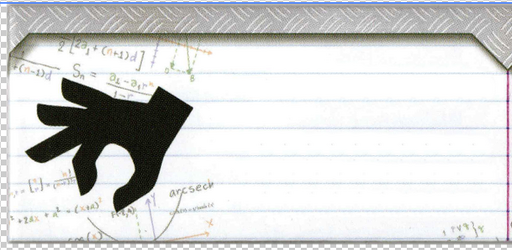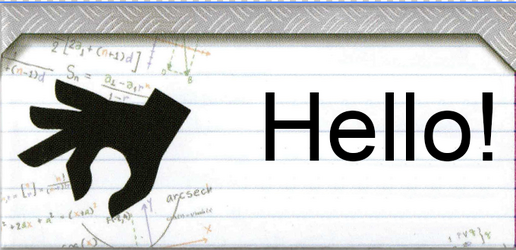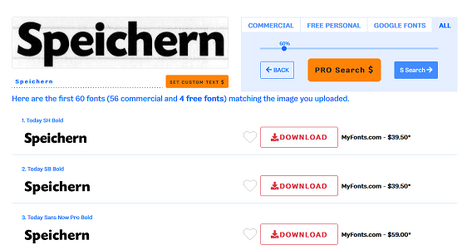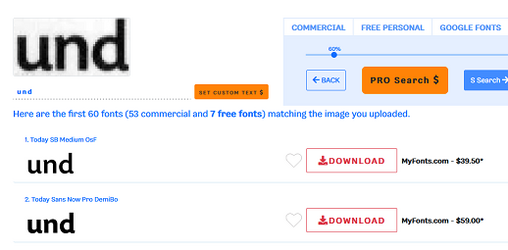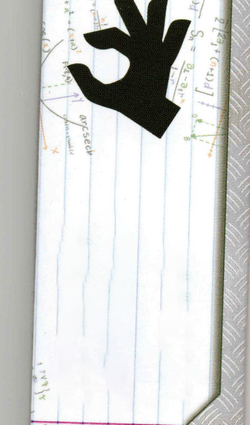I just scanned a document and would like to replace the German text with English.
If you could explain how to do this step by step, it would be a great help because I have a lot of translating to do.
Is there a way to scan the font and find an exact or similar match?
Additionally, if you know of a good tutorial about working with layers, it would be greatly appreciated.
Thanks a lot,
Giannis
If you could explain how to do this step by step, it would be a great help because I have a lot of translating to do.
Is there a way to scan the font and find an exact or similar match?
Additionally, if you know of a good tutorial about working with layers, it would be greatly appreciated.
Thanks a lot,
Giannis