Hi and welcome to the forum!
I will show you how I approached this matter using "Threshold Adjustment Layer" below:
This is the image I started with.

I cut out the face from the body, making sure I have the whiskers on the Right side of the subject's face (I used Quick Mask tool in conjunction with Quick Selection tool for this) like so:
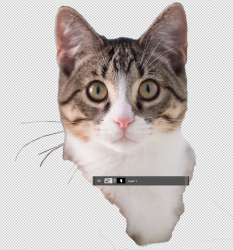
Then, I applied Threshold Adjustment Layer, but found that the lower part of the feline's face is almost all white, lacking in a contrasting colour, as follows:

You can adjust the "Threshold Level" slider to suit, but it either works for the top half or for bottom half - so I decided to do both and use what I want from both, so I used two Threshold Adjustment Layers with mask on the bottom layer as follows:
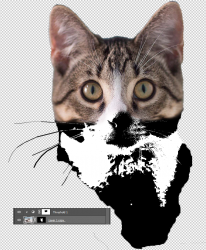
Then add another Threshold Adjustment Layer on top and set the Threshold Level to suit. This is what I achieved:
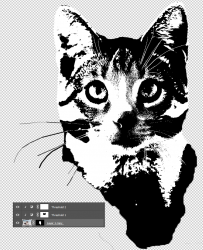
Here is my finished project:

Finally, you could use this
link to get more information on how to use Dodge and Burn to extract more detail. Please share your results if you wish.