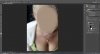Lady_Winter
Member
- Messages
- 11
- Likes
- 7
Hello Photoshop experts,
I'd like to start with apologizing for my title, but it did get your attention, right?
I recently photographed a friend's wedding and also took some solo portraits. While I love them a lot I noticed in post-production that I overlooked how her bra was peeking out of her dress. I didn't think it would be a problem for me, but so far I have been unable to produce acceptable results in removing it. Here's the picture, anonymized for privacy's sake:

Technical details: The picture was shot in RAW format on a Sony A 580 with a 50mm lens at f2.2 shutter 1/1250 s and ISO 800. I did my basic touch-ups in Lightroom. Original format: 3264x4912 px.
Things that I have tried and that have not worked:
1) Content-aware fill, my all-time favorite PS function: Produced a very "stamped in" look, sampled from the wrong part of the breast
2) Content-aware fill applied onto a new layer that only consists of her cleavage for better sampling: still stamped, no natural transition.
3) Clone Stamp, Heal Stamp: better results, could have gotten an acceptable transition with some work but it destroyed the fine grains.
4) Creating a fill-layer of her skin color and blending it in with a mask: better, too, but also removes the grains.
Do you have any idea for me? Will I have to crop or settle for subprime results?
Thank you all in advance!
Winter
I'd like to start with apologizing for my title, but it did get your attention, right?
I recently photographed a friend's wedding and also took some solo portraits. While I love them a lot I noticed in post-production that I overlooked how her bra was peeking out of her dress. I didn't think it would be a problem for me, but so far I have been unable to produce acceptable results in removing it. Here's the picture, anonymized for privacy's sake:

Technical details: The picture was shot in RAW format on a Sony A 580 with a 50mm lens at f2.2 shutter 1/1250 s and ISO 800. I did my basic touch-ups in Lightroom. Original format: 3264x4912 px.
Things that I have tried and that have not worked:
1) Content-aware fill, my all-time favorite PS function: Produced a very "stamped in" look, sampled from the wrong part of the breast
2) Content-aware fill applied onto a new layer that only consists of her cleavage for better sampling: still stamped, no natural transition.
3) Clone Stamp, Heal Stamp: better results, could have gotten an acceptable transition with some work but it destroyed the fine grains.
4) Creating a fill-layer of her skin color and blending it in with a mask: better, too, but also removes the grains.
Do you have any idea for me? Will I have to crop or settle for subprime results?
Thank you all in advance!

Winter