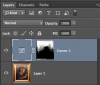Hi all, thanks in advance for your help. Back in the early 80's I had an exhibition of my paintings and took photos from an Olympus OM-10. Each painting had a spotlight mounted above it and as you can see from the attached picture, the light glare is strong at the top of the painting (washing out the color and details) and the glare extends about halfway down the photo. I have Photoshop CS3 Extended. Any ideas on how to eliminate the glare from the top half of the painting? THANKS, Sam
Photoshop Gurus Forum
Welcome to Photoshop Gurus forum. Register a free account today to become a member! It's completely free. Once signed in, you'll enjoy an ad-free experience and be able to participate on this site by adding your own topics and posts, as well as connect with other members through your own private inbox!
How to reduce glare from photograph
- Thread starter samgib
- Start date