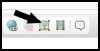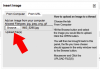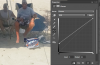Hi,
Could someone direct me to a video on how to place objects from one picture onto another. Specifically, I want to place a case of beer (that I masked out of one picture), onto another (beach sand). I just cannot seem to make it look like it is resting on the sand. I have googled a lot of videos but to no avail. It doesn't have to be a case of beer, any object will do. I know how to cast a shadow (duplicate pic and free transform and gradient etc), but I just cannot do it like the (you all) pros do.
Thank you in advance,
Bob
Could someone direct me to a video on how to place objects from one picture onto another. Specifically, I want to place a case of beer (that I masked out of one picture), onto another (beach sand). I just cannot seem to make it look like it is resting on the sand. I have googled a lot of videos but to no avail. It doesn't have to be a case of beer, any object will do. I know how to cast a shadow (duplicate pic and free transform and gradient etc), but I just cannot do it like the (you all) pros do.
Thank you in advance,
Bob