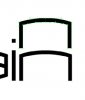I have the following image, in two layers, and I am trying to basically stroke the text with white (or transparent) in order to create a visible separation from the background "cog" image layer. I know how to do this in Photoshop (Modify>expand, then erase the expanded area) but have been informed by my die-makers that I need to start sending them vector images done in Illustrator. Does anyone have any easy ways to do this in CS5? Thanks!View attachment Rain City.eps
Photoshop Gurus Forum
Welcome to Photoshop Gurus forum. Register a free account today to become a member! It's completely free. Once signed in, you'll enjoy an ad-free experience and be able to participate on this site by adding your own topics and posts, as well as connect with other members through your own private inbox!
You are using an out of date browser. It may not display this or other websites correctly.
You should upgrade or use an alternative browser.
You should upgrade or use an alternative browser.
Illustrator How to "outline" a shape with transparency, over a background?
- Thread starter imprint
- Start date
ALB68
Dear Departed Guru and PSG Staff Member
- Messages
- 2,873
- Likes
- 1,289
Part of this is already vector. The text part of it is bitmap and low res at that. The trace is probably not going to come out too well for it. (or at least not up to your or the die makers needs) If you were up on AI you could redraw that text in just a few minutes. This skill is very handy for someone doing what you are. Edit: I looked a little closer and the text part of this is segmented and has some bitmap overlays over it. A little more to it than meets the eye initially.
Last edited:
It's called Live Trace in CS5.
OK. But I looked at the drop-down menu for Live Trace and it doesn't have anything called "line art" or similar as far as I can tell.
Part of this is already vector. The text part of it is bitmap and low res at that. The trace is probably not going to come out too well for it. (or at least not up to your or the die makers needs) If you were up on AI you could redraw that text in just a few minutes. This skill is very handy for someone doing what you are. Edit: I looked a little closer and the text part of this is segmented and has some bitmap overlays over it. A little more to it than meets the eye initially.
Yeah, I know that the text is crappy low-res, non-vector. I tried to locate the font so I could remake that part but no luck--I'm trying to get the person who created the original to send me a vector version. If that doesn't happen, I could open it in PS at really high resolution and then paste it into AI and try to live trace it to vectorize and clean it up, but I still wouldn't know how to create that outline I'm trying for.
hawkeye
Guru
- Messages
- 2,195
- Likes
- 1,063
If you need it to be really accurate, and I assume you do, I would recommend duplicating the text. Even if you can't get that font, it seems rather easy to make it from scratch as all the arcs look identical and the other parts are simply rectangles.
For the "N" for instance, use the pen tool to create the top arc, then duplicate it move it down in place and join the two and fill. Make a rectangle for the left side, duplicate it for the right side. Move all the elements in place and use pathfinder to combine them. All the elements can be used over again for each letter. just moved, flipped etc..
For the "N" for instance, use the pen tool to create the top arc, then duplicate it move it down in place and join the two and fill. Make a rectangle for the left side, duplicate it for the right side. Move all the elements in place and use pathfinder to combine them. All the elements can be used over again for each letter. just moved, flipped etc..
Attachments
hawkeye
Guru
- Messages
- 2,195
- Likes
- 1,063
Just like Photoshop, Illustrator has a sharp learning curve and even though there are some similarities there are many differences. If this is a one time thing it may pay for you to have someone do it for you, if it's needed on a regular basis then obviously you'll need to learn Illustrator.