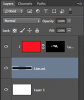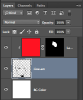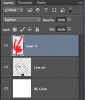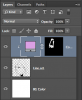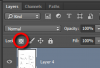Well, to save everybody second guessing at your workflow why not tell us, or even better, supply a screen shot, of your workflow so that a more suitable suggestion can be made.
The more info you give us, the quicker and more accurate a solution we can give you.
I'll try to be as detailed as I can.
I have several reasons for why I find it extremely practical to be able to colour over line-art directly, but one of my chief current reasons is that I'm trying to experiment with that classic, old technique of colouring the line-art surrounding a surface with a darker or otherwise different shade of that surface's colour.

This is one of the fastest examples I could find on the Internet. See how much of the line-art surrounding the figures isn't black, but rather a different shade of whatever colour it's surrounding? That's what I mean.
---
This is my workflow:
I draw the figure either physically on paper with pencil or ink before scanning, or I draw the line-art directly onto the Photoshop-document, using a tablet.
Then I use
Multiply on the layer with the line-art, and start colouring the figure on layers underneath.
Eventually, the figure is fully coloured, but the line-art outlining the figure will obviously still be how I drew it; meaning black if I used ink or Photoshop, or pencil-grey if I used... pencil. Here, I would like to be able to go over the line-art and replace parts of it with whatever colours I decide, like for example a darker shade of the colour closest to it, like in the image above.
In my original post, I mentioned observing my friend doing this. He had drawn a figure on paper, and coloured it in Photoshop. He then went though some steps that I don't remember, and was then able to colour over the line-art, directly, without affecting the figure inside. (In his case, it was a cartoon character with light green skin. Thus, he outlined the naked, green parts of the character with a darker green; the light blue trousers with a darker blue, and so forth.)
Than you again for all the help. I should have been more clear about my problem and goal in my original post.