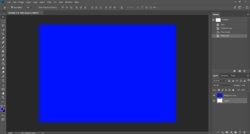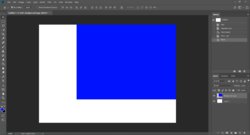Arya Montini
Member
- Messages
- 11
- Likes
- 1
Hi, I need help with the layers in the new CC 2018. I'll try to be the most accurate I can. Imagine you have 2 layers with the same dimension. If I select the layer below and I try to move it, automatically the program select the layer above and move that one. I solved that problem locking the layer above or hiding it, but it's impractical! In the old versions of Photoshop, this never happened. Can you please help me? Thank you!